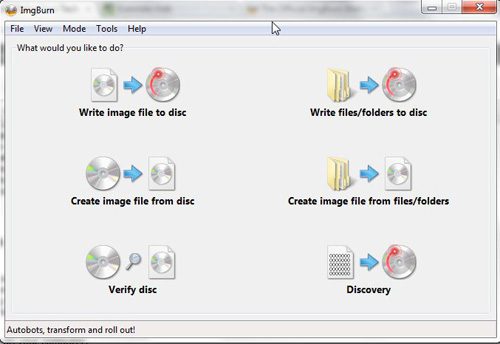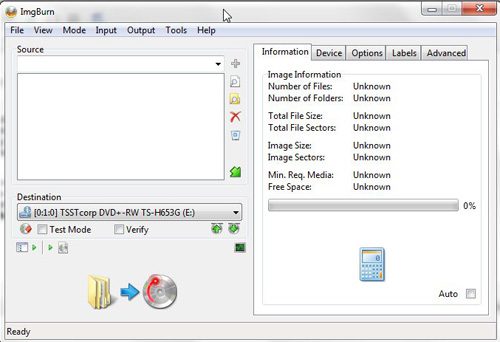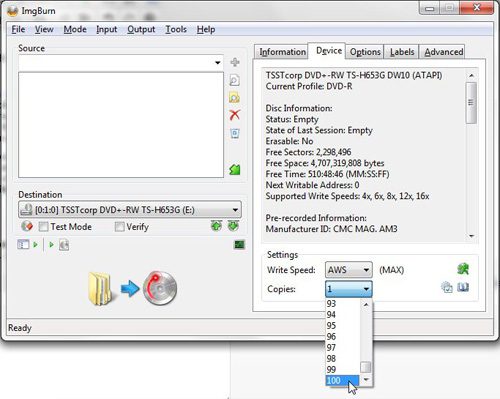Burn Multiple Copies of a Disc in ImgBurn
You can download ImgBurn from this link. Click one of the Mirror links at the top of the window, then save the file to your computer. Double-click the downloaded file and follow-the prompts from the installation window until you have finished installing ImgBurn. Once the program is installed, you can launch it by clicking the Start button at the bottom-left corner of your computer screen, then clicking All Programs, followed by the ImgBurn icon. Insert a blank disc into the CD or DVD burning drive on your computer, then click the button for the action that you want to perform. For example, if you want to burn multiple copies of an ISO file, you could click the Write image file to disc or, if you wanted to burn multiple copies of a disc containing files and folders, you could click the Write files/folders to disc button.
Click the Browse for a file or Browse for a folder button at the center of the window to select the items that you want to burn to the disc.
Once all of the files and folders have been selected, click the Device tab at the top-right portion of the window, then click the drop-down menu to the right of Copies at the bottom of the window. Select the number of disc copies that you want to create, then click the Build button at the bottom-left section of the window to begin burning your discs.
As each disc is completed, ImgBurn will prompt you to eject the completed disc and insert the new, blank disc. The ability to burn multiple copies of a disc can be a real time saver if you had previously been creating each disc individually. ImgBurn has automated the process so well that you can even limit your interaction to simply ejecting and inserting discs. You do not need to click any OK buttons or anything to proceed with burning your next disc. Once ImgBurn detects that another blank disc has been inserted into the drive, it will Auto OK the multiple disc burning process to begin with the next disc in the series. It also prevents you from having to keep track of the discs tourself, which can be cumbersome if you are burning a high number of discs. After receiving his Bachelor’s and Master’s degrees in Computer Science he spent several years working in IT management for small businesses. However, he now works full time writing content online and creating websites. His main writing topics include iPhones, Microsoft Office, Google Apps, Android, and Photoshop, but he has also written about many other tech topics as well. Read his full bio here.