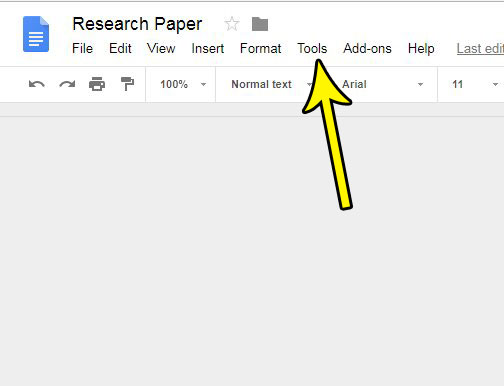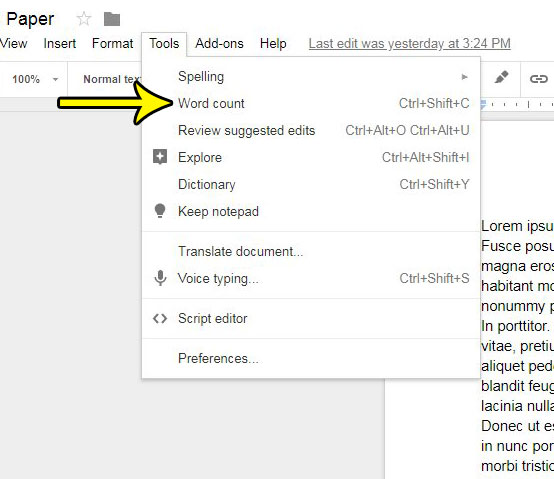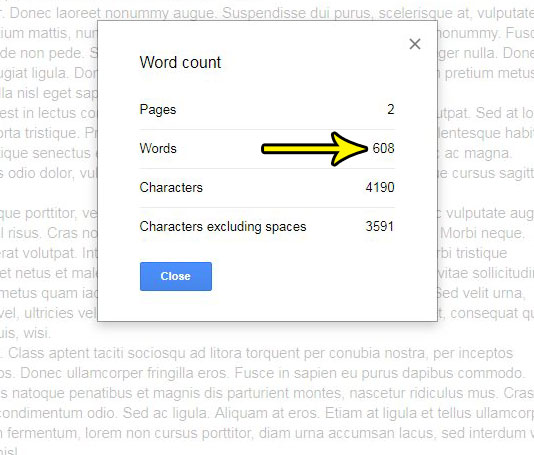Our tutorial below will show you where to find the word count tool in Google Docs. The screen that provides you with the number of words in your document will also tell you other information about the document that you might like to know as well. We will also show you a keyboard shortcut that can help you get to the word count tool even faster.
How to Get a Word Count in Google Docs
The steps in this article were performed in the desktop version of the Google Chrome Web browser, but will also work in other desktop Web browsers like Firefox or Internet Explorer. Step 1: Sign into your Google Drive account and open the Google Docs file for which you want to get a word count. Step 2: Click the Tools tab at the top of the window.
Step 3: Select the Word count option.
Step 4: Locate the number of words in the document next to the Words row on this table. Note that you can also see the number of pages, characters, and characters without spaces.
You can also get a word count for your document at any time by pressing Ctrl + Shift + C on your keyboard. Are you working on a document for school or work, and you need to include some information in the header? Find out how to add your last name and a page number to the top-right of the page if that is something that is being asked of you for formatting your document before submitting it. He specializes in writing content about iPhones, Android devices, Microsoft Office, and many other popular applications and devices. Read his full bio here.