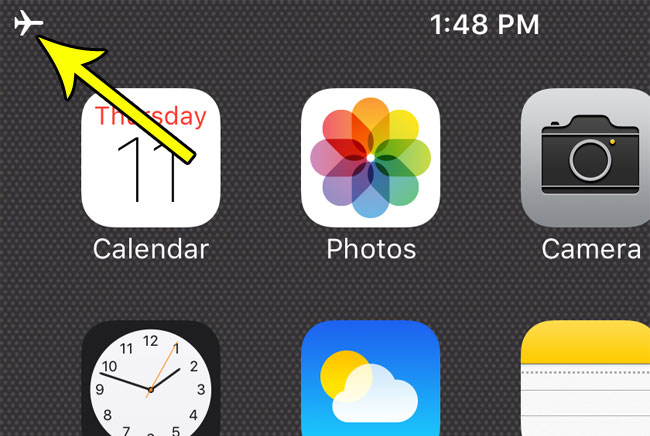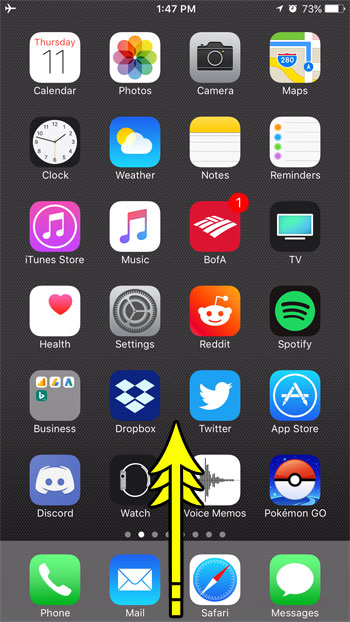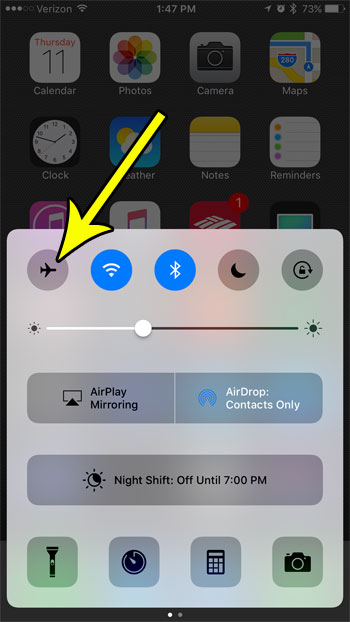But are you unsure whether or not your iPhone is already in Airplane Mode, and you are looking for a quick way to tell? Simply look for the airplane icon at the top-left corner of your screen, as identified in the picture below.
The presence of that airplane icon means that the iPhone is in airplane mode, and you can see how to enable or disable that in the steps below.
How to Turn Airplane Mode On or Off on an iPhone 7
The steps in this article were performed on an iPhone 7 Plus in iOS 10.3.3. Note that this guide is going to show you one to enable or disable Airplane Mode. However, you will also be able to do it by going to the Settings menu and tapping the button to the right of Airplane Mode. Step 1: Swipe up from the bottom of your screen to open the Control Center.
Step 2: Tap the airplane icon at the top-left of the Control Center. I have turned off Airplane Mode in the picture below.
Have you previously let someone else connect to your iPhone through the Personal Hotspot so that they could share your Internet connection, and now you want to make sure that they can’t do that again? Find out how to change the Personal Hotspot password on an iPhone so that other devices can’t connect to it automatically if they have ever connected before. He specializes in writing content about iPhones, Android devices, Microsoft Office, and many other popular applications and devices. Read his full bio here.