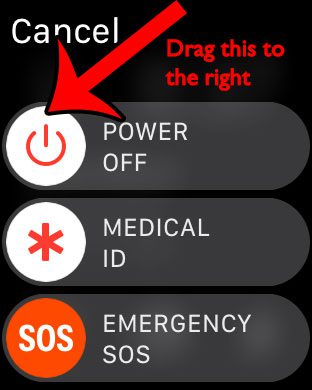But you might be asking “how do you shut off an Apple Watch” if you are having difficulty locating a setting that will let you do this. Our tutorial below will show you a quick way to accomplish this using one of the buttons on the side of the watch.
How to Turn off the Apple Watch
Our guide continues below with more information to answer “how do you shut off an Apple Watch,” including pictures of these steps. While the Apple Watch has many of the characteristics of a normal watch, it also has much in common with a computer. So if you find that it is not behaving properly, or that you are troubleshooting an issue that requires you to restart the Apple Watch, then you will need to know how to turn it off. If you are familiar with how to turn off your iPhone or iPad, then the method for turning off the Apple Watch should seem pretty familiar. Our guide below will show you how to power down your Apple Watch using a short series of steps that all occur directly on the watch. You might be wondering how to turn off zoom on Apple Watch if your watch face is currently zoomed in and you are having trouble using it.
How to Shut Off Your Apple Watch (Guide with Pictures)
The steps below were performed on an Apple Watch 2, in Watch OS 3.0. These same steps will still work on newer Apple watch models as well, such as the Apple Watch 7.
Step 1: Press and hold the button on the side of the Apple Watch.
You will need to hold it down for a few seconds. Note that this is the flat button, not the raised crown button.
Step 2: Drag the power icon to the right of the slider until the device screen turns black.
You can turn the Apple Watch back on later by pressing and holding the same side button that you used in Step 1. Note that it can take several minutes for the watch to restart and re-sync with your iPhone. Now that you have the answer to the question of how do you shut off an Apple Watch you will be able to turn it off whenever you need to. Do you find that some of the automated reminders from your Apple Watch are disruptive or unnecessary? Many of them can be modified or disabled entirely. For example, you can turn off the stand reminders that appear every hour.
Additional Sources
After receiving his Bachelor’s and Master’s degrees in Computer Science he spent several years working in IT management for small businesses. However, he now works full time writing content online and creating websites. His main writing topics include iPhones, Microsoft Office, Google Apps, Android, and Photoshop, but he has also written about many other tech topics as well. Read his full bio here.
You may opt out at any time. Read our Privacy Policy