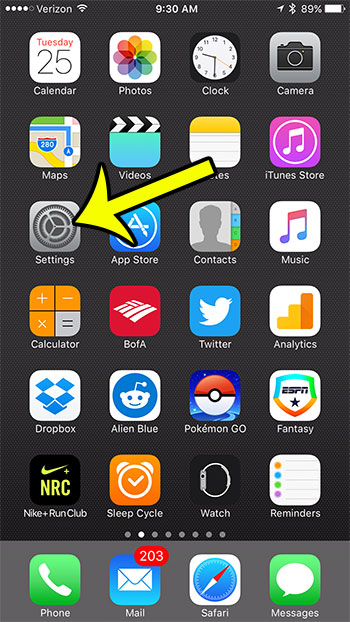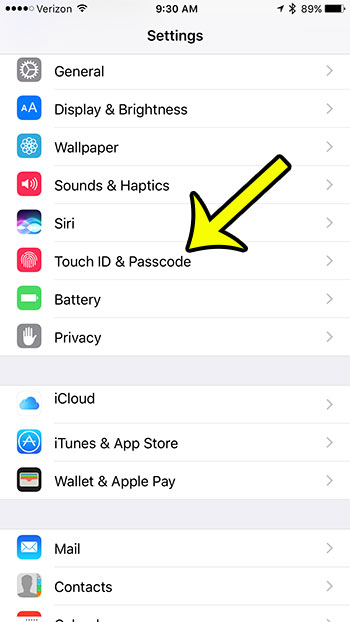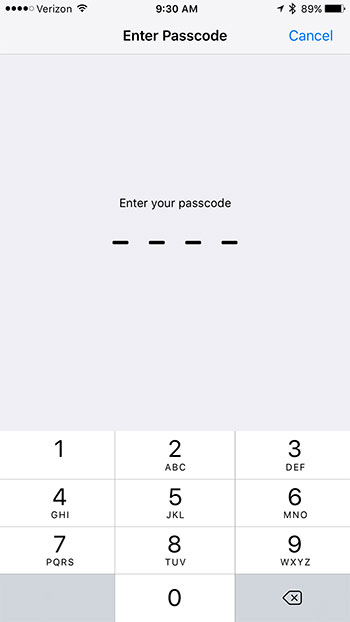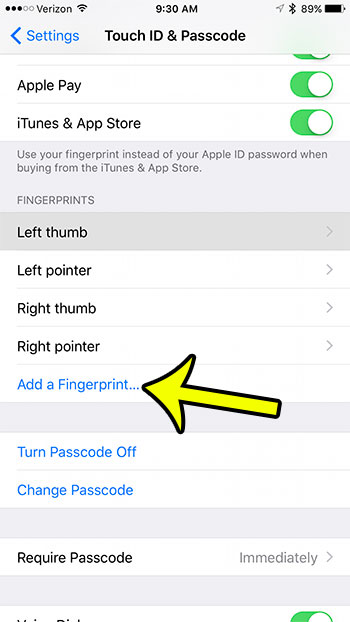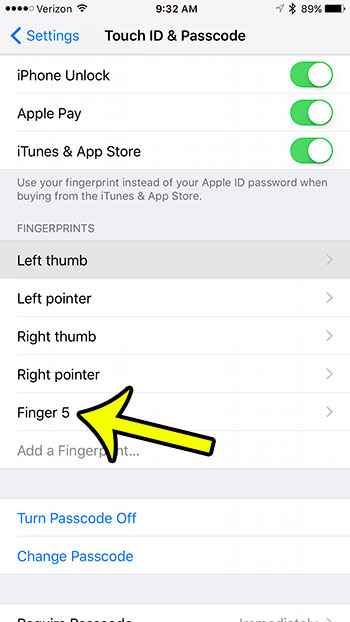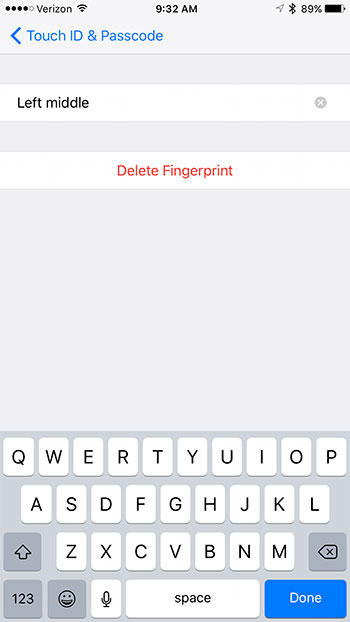Our guide below will help you to add another fingerprint to your iPhone in iOS 10. If a passcode is currently set on the device, then you will need to have that handy before you can continue adding the fingerprint.
Add More Fingerprints in iOS 10
The steps in this guide were performed on an iPhone 7 Plus, in iOS 10.0.3. You can follow these same steps for any iPhone model with a Touch ID sensor. Step 1: Tap the Settings icon.
Step 2: Scroll down to select Touch ID & Passcode.
Step 3: Enter your passcode (if one is set.)
Step 4: Select the Add a Fingerprint option in the Fingerprints section.
Step 5: Place and lift your finger on the Touch ID sensor until the iPhone indicates that it has completed adding your fingerprint. Once it is complete, you can select the new fingerprint from the Fingerprints section.
You can then change the name of the finger, or delete it entirely.
Note that you can have a maximum of 5 fingerprints saved on your iPhone at one time. If you wish to add a fingerprint that is not already on your device, then you will need to remove one of the existing fingerprints first. Would you prefer not to use Touch ID on your IPhone at all? Find out how to turn off the iPhone Touch ID feature if you would prefer to use a passcode, or no security settings at all. He specializes in writing content about iPhones, Android devices, Microsoft Office, and many other popular applications and devices. Read his full bio here.