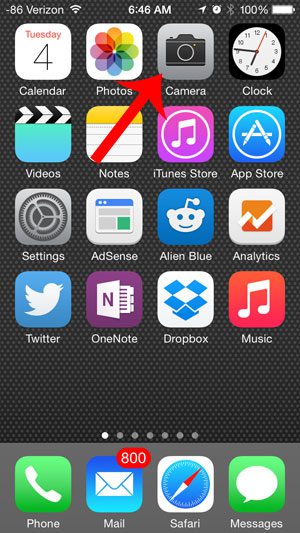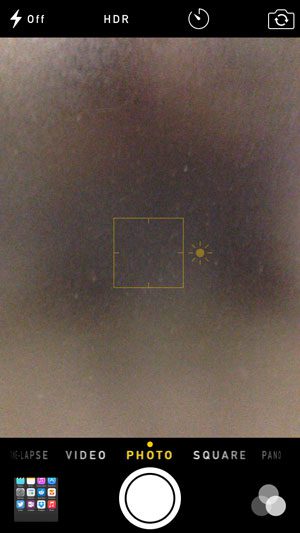iOS introduced several new features, such as the ability to use a timer when taking pictures, but it also added a function that lets you adjust the exposure on pictures that you are taking. This means that you can manually adjust the exposure level of your images, allowing you to make them darker or lighter as needed. So continue reading below to find out how to do this. You can read our how to scan on iPhone guide if you wanted to be able to scan documents but didn’t want to have to buy a scanner or an expensive all-in-one printer.
Change iPhone 5 Camera Exposure
This article was written using an iPhone 5 in iOS 8. This feature is not available in earlier versions of iOS. Step 1: Open the Camera app. Step 2: Tap the screen to display a square with a sun icon to the right of it. Step 3: Drag your finger up or down on the screen to adjust the exposure. You will notice that the image becomes brighter if you drag your finger up, and darker if you drag your finger down. Did you know that you can zoom on your iPhone camera as well? Read here to learn how.
Additional Sources
After receiving his Bachelor’s and Master’s degrees in Computer Science he spent several years working in IT management for small businesses. However, he now works full time writing content online and creating websites. His main writing topics include iPhones, Microsoft Office, Google Apps, Android, and Photoshop, but he has also written about many other tech topics as well. Read his full bio here.
You may opt out at any time. Read our Privacy Policy