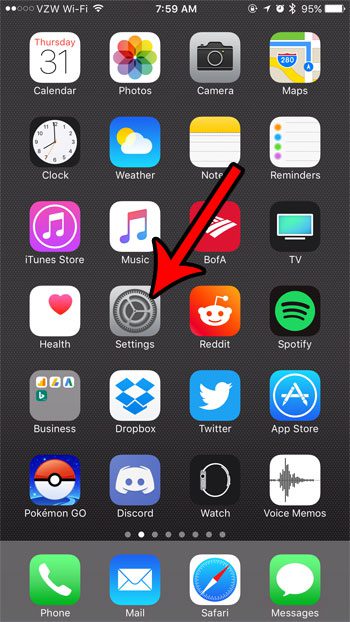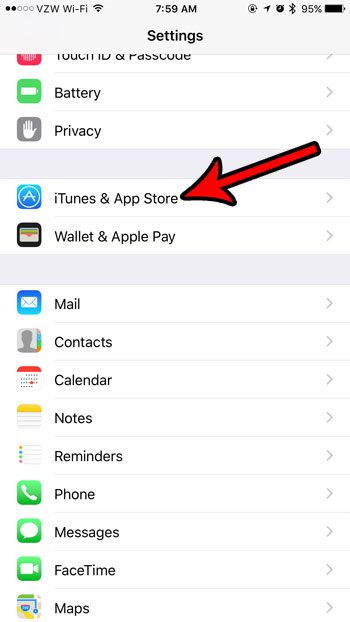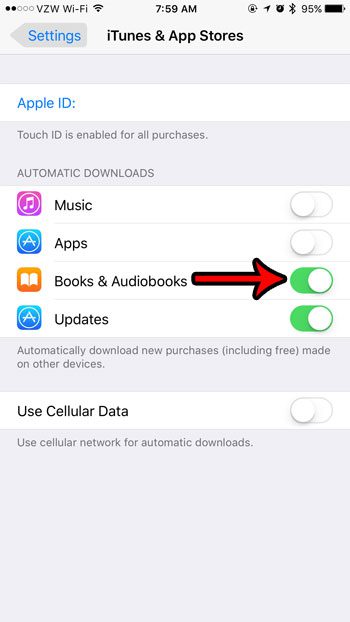You may have found out how to download those files manually, but your iPhone also has an option that will cause it to download those purchases automatically. Our tutorial below will show you where to find and enable that option.
How to Download Book and Audiobook Purchases Made on Other Devices with an iPhone 7
The steps in this article were performed on an iPhone 7 Plus in iOS 10.3.3. By enabling this setting you will be telling your iPhone that it should download book and audiobook purchases to your iPhone 7 automatically if those purchases were made on another device that uses your Apple ID. Step 1: Open the Settings menu.
Step 2: Scroll down and choose the iTunes & App Store option.
Step 3: Touch the button to the right of Books & Audiobooks to enable the automatic download of those purchased items.
Note that there are other things on this screen that you can choose to enable as well. I like to enable the Updates option, as this will make the iPhone download app updates as they become available. It can be a hassle to manage these updates manually, so it’s nice to be able to offload that responsibility. Additionally there is a Use Cellular Data option that you can choose to activate as well. Your iPhone can be configured to automatically download these items only when you’re connected to Wi-Fi, or you can turn on the Use Cellular Data option and have those items download over a cellular network too. However, this can result in a large amount of data usage, so be sure to only enable that if you have unlimited data, or if you aren’t concerned about data usage. Are you running low on space for the files that you want to download to your iPhone? Find out ways to optimize your storage and see about ways to clear some space on the device. After receiving his Bachelor’s and Master’s degrees in Computer Science he spent several years working in IT management for small businesses. However, he now works full time writing content online and creating websites. His main writing topics include iPhones, Microsoft Office, Google Apps, Android, and Photoshop, but he has also written about many other tech topics as well. Read his full bio here.
You may opt out at any time. Read our Privacy Policy