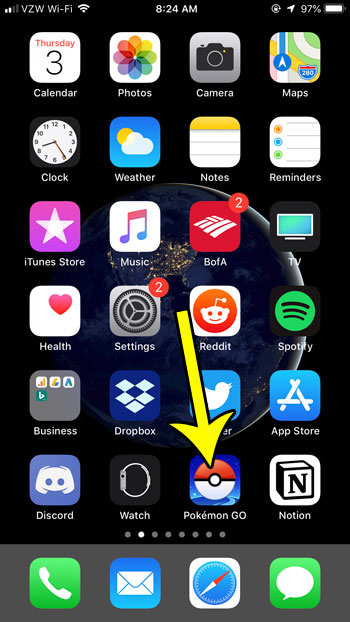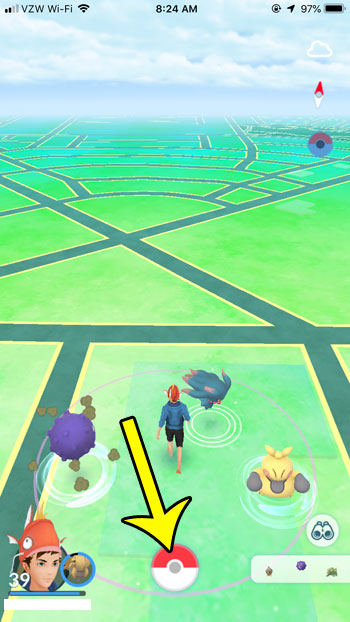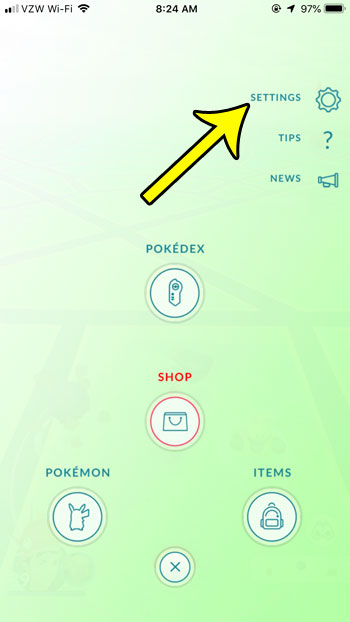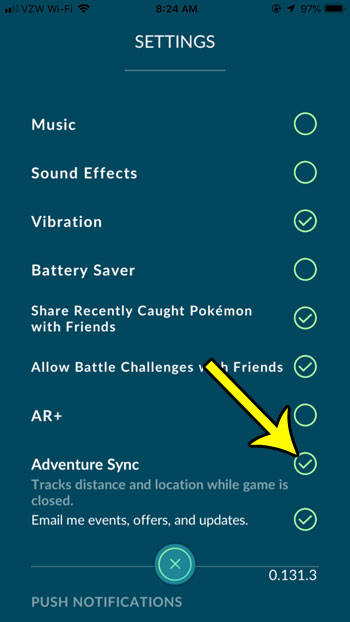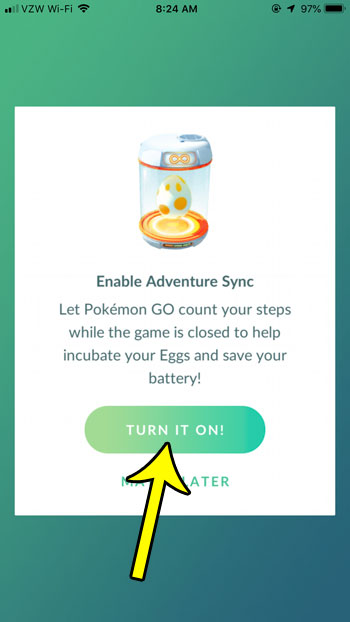But if you find that this is having negative consequences for the way that you use your phone, or if you simply want to use Adventure Sync but it’s not turned on, then our guide below will show you how to change the setting. Our how to change buddy Pokemon Go article can show you how to easily switch the current buddy you have set in the game.
How to Enable or Disable Adventure Sync in Pokemon Go
The steps in this article were performed on an iPhone 7 Plus in iOS 12.1. Note that you can change the Adventure Sync setting at any time if you decide that you don’t like the current setting. If you sign out of Pokemon Go using the steps in this tutorial then this setting might need to be changed when you log back in. Step 1: Open Pokemon Go. Step 2: Touch the Pokeball icon at the bottom of the screen. Step 3: Choose the Settings option at the top-right of the screen. Step 4: Tap the button to the right of Adventure Sync to change the setting. Step 5 (if you are turning it on): Touch the Turn it On button to confirm that you wish to enable Adventure Sync. Are you ready to start using the friends feature in Pokemon Go, but don’t know where to start? Find out where to get your Trainer Code so that you can give it to people with whom you wish to be Pokemon Go friends. He specializes in writing content about iPhones, Android devices, Microsoft Office, and many other popular applications and devices. Read his full bio here.