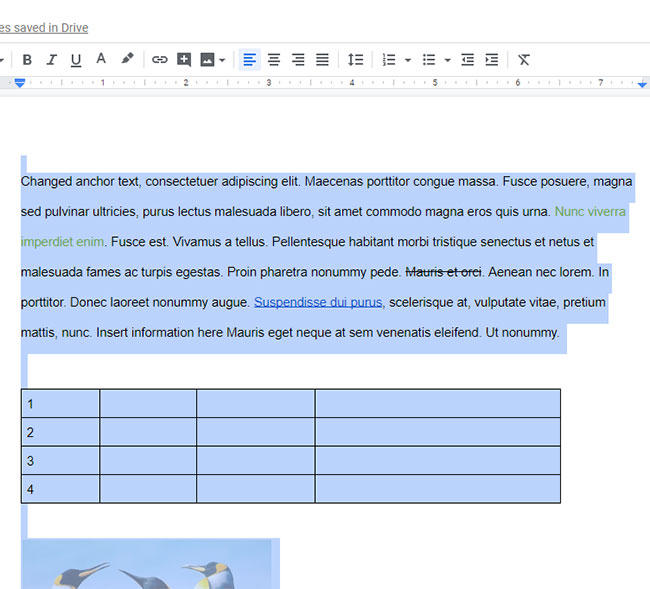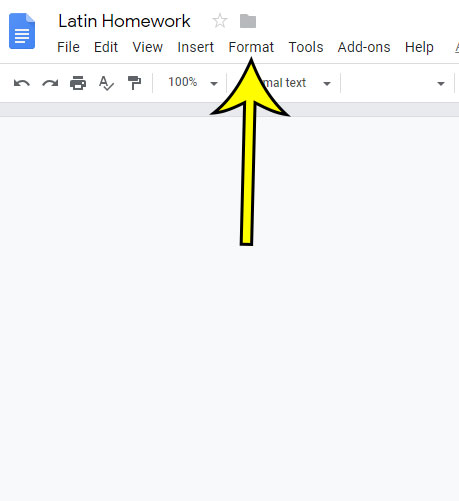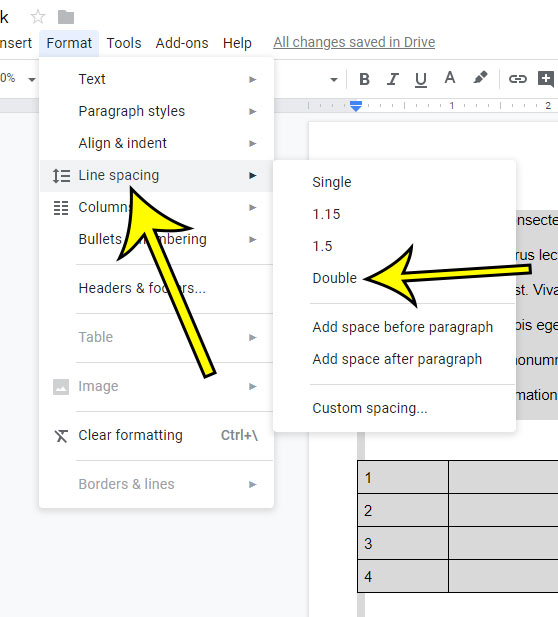Typically a document that you create in Google Docs is going to have a line spacing setting of 1.15, but you may discover after creating your entire document that you need to use double spacing instead. Our guide below will show you a quick way to select the entire document, then apply double spacing to the entire document so that you don’t need to go through it line by line.
How to Apply Double Spacing to an Entire Document in Google Docs
The steps in this article were performed in the desktop version of the Google Chrome Web browser, but will also work in other desktop browsers. Step 1: Sign into your Google Drive at https://drive.google.com and open the document to which you wish to apply double spacing. Step 2: Click somewhere inside the document, then press Ctrl + A on your computer to select the entire thing. Step 3: Click the Format tab at the top of the window. Step 4: Choose the Line spacing option, then click Double. Your entire document should now be double-spaced. Is your document’s header too large? Find out how to adjust the size of the header margin if you need it to be either bigger or smaller. He specializes in writing content about iPhones, Android devices, Microsoft Office, and many other popular applications and devices. Read his full bio here.