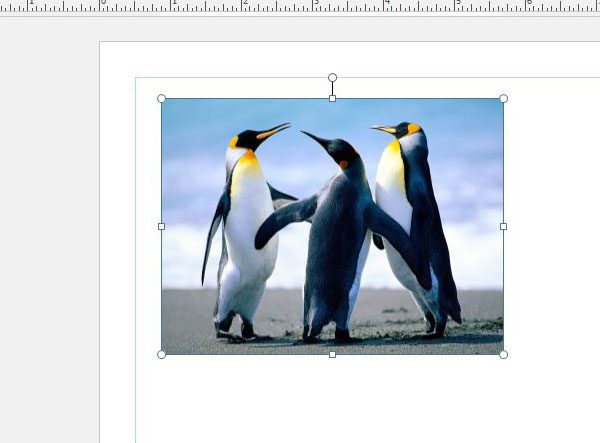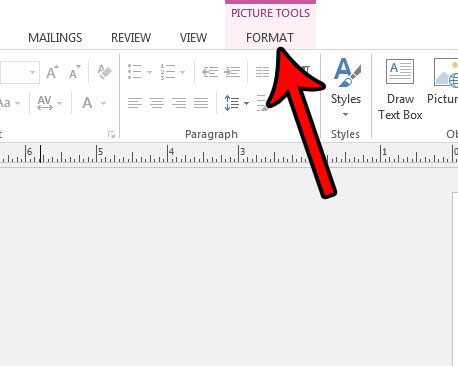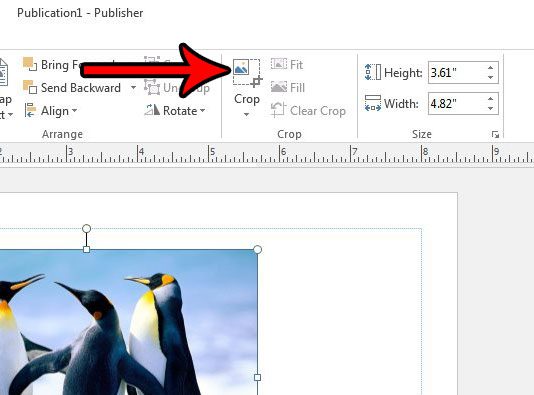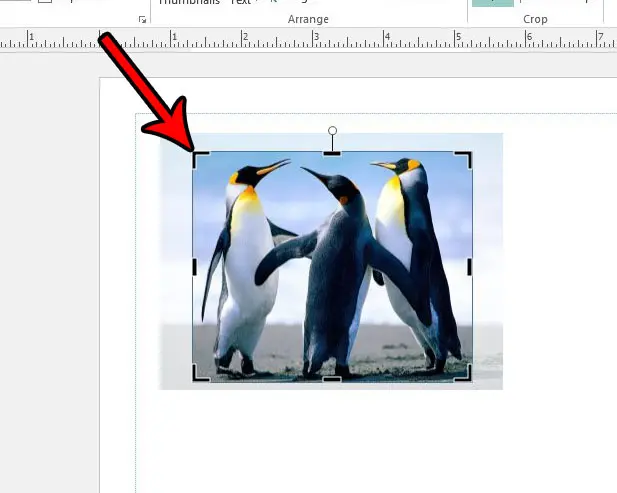One of the more common object types in Publish is an image. Whether this is an image that you took yourself, or one that you got from another source, it’s very possible that your projects will require pictures. But if there are elements of your image that you don’t want, then you may be looking for a solution that will let you crop them. Fortunately you can crop pictures in Publisher 2013 directly by following our tutorial below.
How to Crop a Picture Using Tools in Publisher 2013
The steps in this article were performed in Microsoft Publisher 2013. This guide is going to show you how to crop a picture that you have inserted into a Publisher document. This will not affect the original picture file that you inserted into the file. This only affects the version of the image that is in your Publisher file. Step 1: Open your file in Publisher 2013. Step 2: Click the picture that you want to select it.
Step 3: Click the Picture Tools tab at the top of the window.
Step 4: Click the Crop button in the Crop section of the ribbon.
Step 5: Click on the black handles on the picture and drag them until you have surrounded the part of the picture that you wish to keep. Once you are finished you can click in another part of the document, which will deselect the image. You will then see the cropped version of the picture in your document.
Do you need to create a version of your file that’s easy to send to other people, or even to a printing company that might be printing the file for you? Find out how to save as a PDF in Publisher and start sharing your files in a format that is more commonly used. After receiving his Bachelor’s and Master’s degrees in Computer Science he spent several years working in IT management for small businesses. However, he now works full time writing content online and creating websites. His main writing topics include iPhones, Microsoft Office, Google Apps, Android, and Photoshop, but he has also written about many other tech topics as well. Read his full bio here.
You may opt out at any time. Read our Privacy Policy