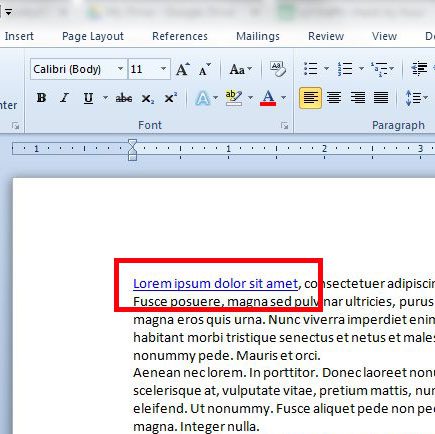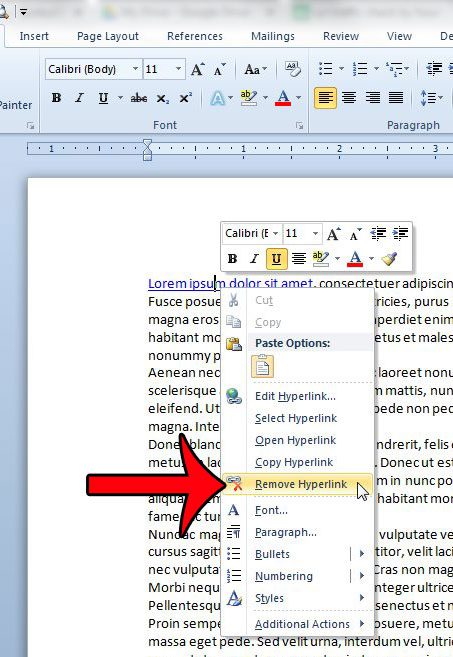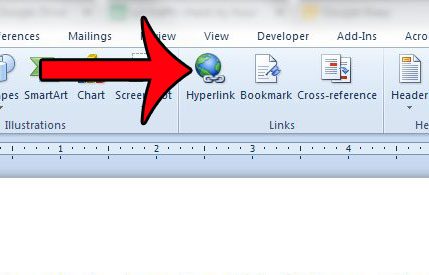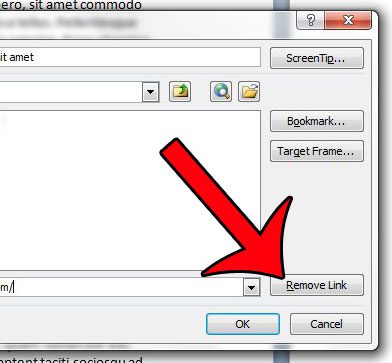But if a link is unnecessary, or was included in a segment of text that was copied and pasted from another location, then you may wish to delete it from the document. This can be accomplished rather quickly within Word 2010, and our tutorial below will present you with two different methods of deleting hyperlinks.
Removing a Hyperlink in Microsoft Word 2010
The steps in this article will remove a hyperlink that has been added to a word, picture, or string of text. The word, picture, or string of text, also called “anchor text,” will not be removed with the hyperlink. If you do wish to remove both the linked item and the hyperlink it contains, you can simply select the linked item with your mouse and press the Backspace or Delete key on your keyboard. Step 1: Open the document containing the hyperlink that you want to delete. Step 2: Locate the hyperlink to remove.
Step 3: Right-click the hyperlink, then click the Remove Hyperlink button.
Alternatively, you can also delete a hyperlink by placing your mouse cursor inside the word with the hyperlink, clicking the Insert tab at the top of the window, then clicking the Hyperlink button.
You can then click the Remove Link button at the right side of the window.
If you have a section of text in your document that contains a lot of links that you wish to remove, or if you wish to remove all of the hyperlinks from your entire document, then there is another way to do so. This article will show you how to remove multiple hyperlinks from a document in Word 2010. After receiving his Bachelor’s and Master’s degrees in Computer Science he spent several years working in IT management for small businesses. However, he now works full time writing content online and creating websites. His main writing topics include iPhones, Microsoft Office, Google Apps, Android, and Photoshop, but he has also written about many other tech topics as well. Read his full bio here.
You may opt out at any time. Read our Privacy Policy