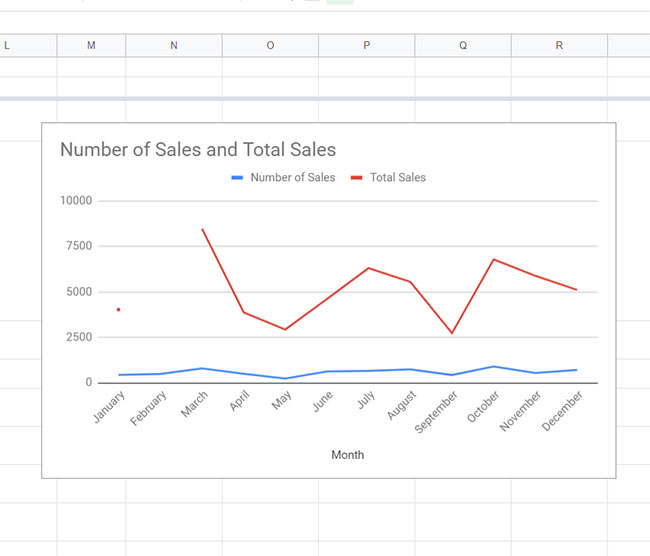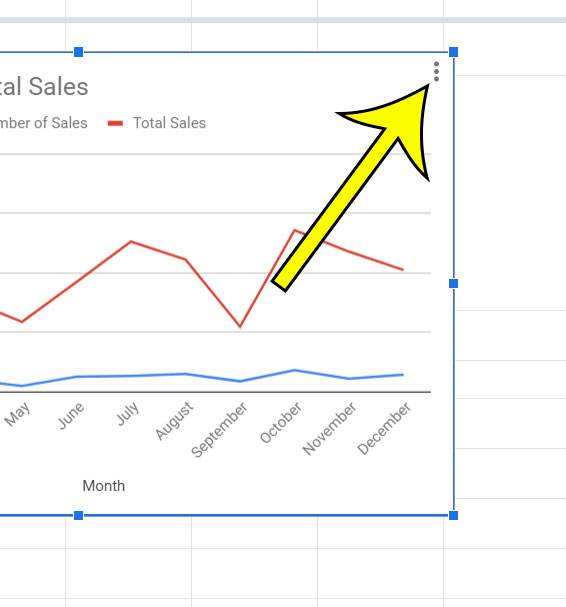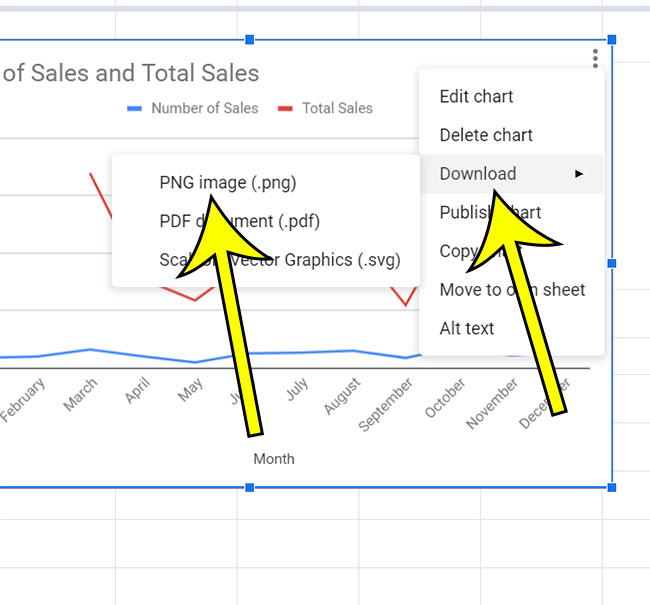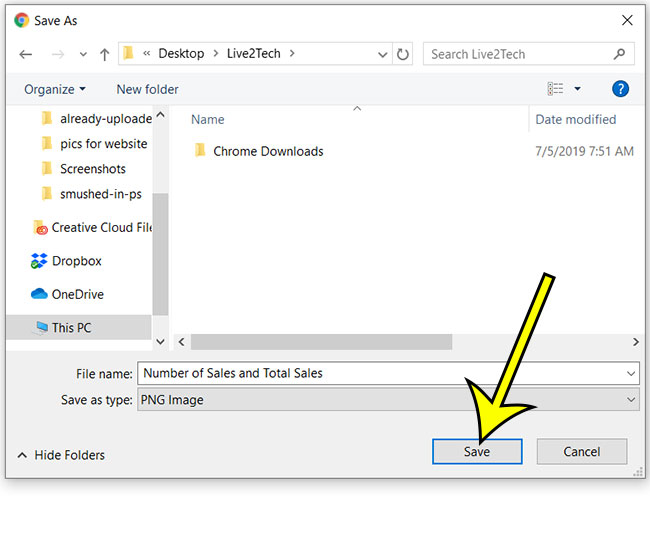The Google Sheets application that you can use with your Google Account offers the ability to perform a large number of useful tasks. You can store and manipulate data with formulas, but you can also turn your data into a visual representation like a chart or graph. A chart or graph that you create with your Google Sheets data may also be useful in another application, like Google Docs or Google Slides. Luckily you can download your Google Sheets chart as a .png image so that you can insert it into one of those documents.
How to Download a PNG Image Copy of a Google Sheets Chart
The steps in this article were performed in the desktop version of the Google Chrome Web browser, but will also work in other desktop browsers like Mozilla Firefox or Microsoft Edge. Step 1: Sign into your Google Drive at https://drive.google.com and open the Sheets file containing your chart. Step 2: Click on the chart to select it. Step 3: Click the icon with three dots at the top-right of the chart. Step 4: Select the Download option from the dropdown menu, then click the PNG Image option. Step 5: Choose the location for the image file, then click the Save button. Find out how to download an Excel copy of your Google Sheets file if you would like to edit your data in that spreadsheet application instead. He specializes in writing content about iPhones, Android devices, Microsoft Office, and many other popular applications and devices. Read his full bio here.