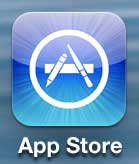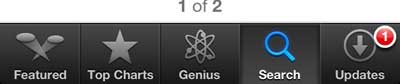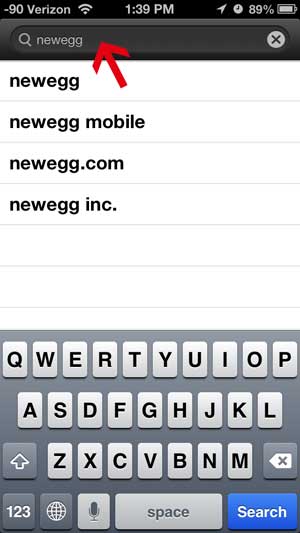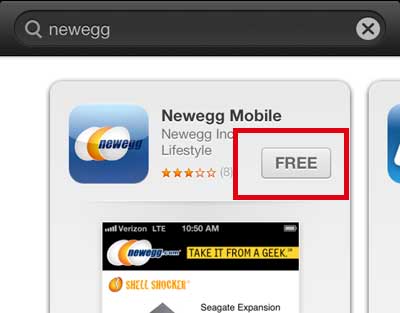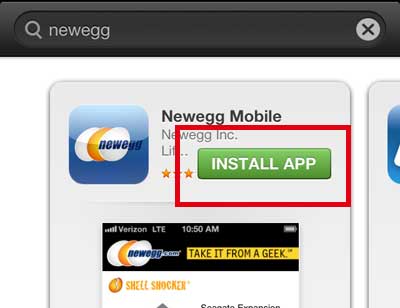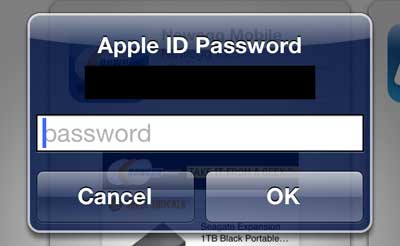But one of the best things about having an iPhone 5 is the App Store, from where you can download apps, services, games and more. There are hundreds of thousands of apps in the App Store, and likely dozens that you will find helpful. So continue reading below to learn how to download and install your first app.
Getting Apps on the iPhone 5
In case you are unfamiliar with what an app is, it’s basically just a small program that is downloaded directly to your phone that allows you to perform a specific task. For example, Netflix has an iPhone 5 app that you can download to watch Netflix videos on your phone. Some of the apps are free and some are paid, but their pricing will be clearly indicated before you choose to download or install them. If you choose to install a paid app, the price of the app will be charged to the credit card that you entered when you initially set up your Apple ID. Step 1: Touch the App Store icon.
Step 2: Select the Search option at the bottom of the screen. This is if you know the name of the app that you want to download. If you don’t know the name of an app and just want to browse, you can select the Featured or Top Charts option to browse for popular apps.
Step 3: Type the name of the app into the field at the top of the screen, then select one of the results.
Step 4: Touch the Free or price button at the right side of the screen. Note that the app I am downloading is a free app, but paid apps will replace the word “Free” with the price of the app.
Step 5: Touch the green Install button.
Step 6: Type your Apple ID password into the pop-up window, then touch the OK button.
Once the app has finished downloading, it will appear on your home screen along with the apps that came pre-installed on your phone. Do you like your iPhone 5, but wish it had a slightly bigger screen so you could watch videos or browse the Web more easily? Then the iPad Mini might be perfect for you. Click here to learn more about it. Don’t worry if you have downloaded an app that you don’t like. You can follow the steps in this article to delete an app from your iPhone 5. After receiving his Bachelor’s and Master’s degrees in Computer Science he spent several years working in IT management for small businesses. However, he now works full time writing content online and creating websites. His main writing topics include iPhones, Microsoft Office, Google Apps, Android, and Photoshop, but he has also written about many other tech topics as well. Read his full bio here.
You may opt out at any time. Read our Privacy Policy