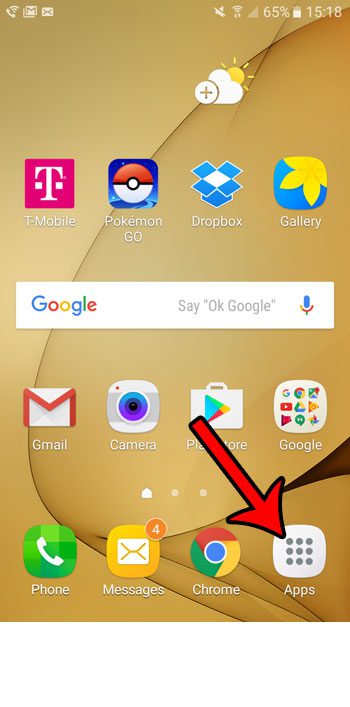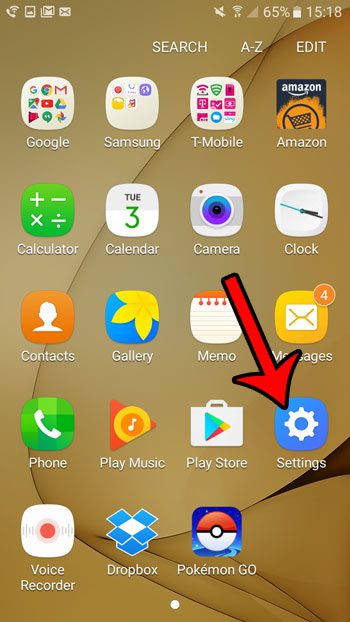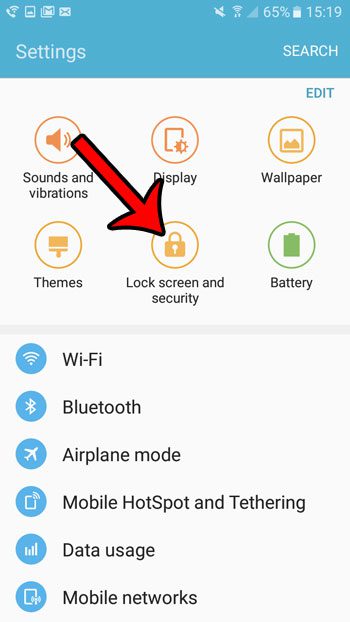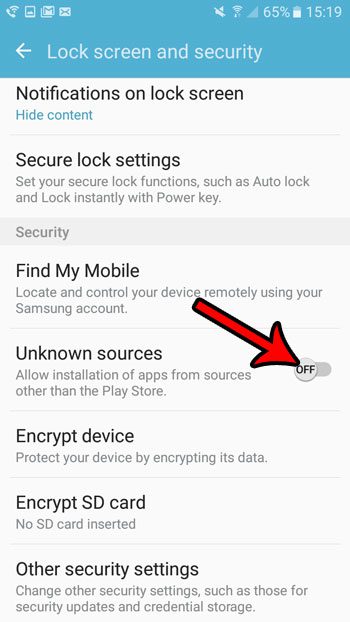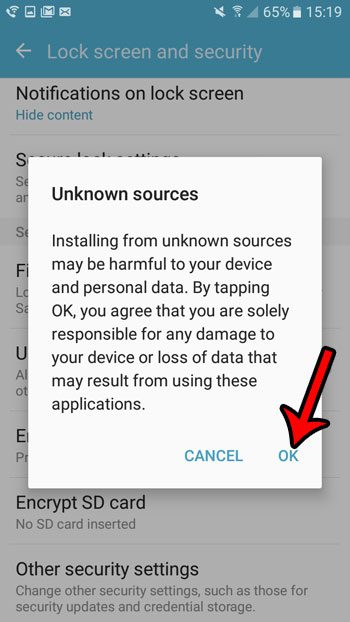But occasionally you might need to install an app that isn’t available in the Play Store. You can do this by changing a setting on your Galaxy on5 that allows you to install apps from locations other than the Play Store. This could be a third-party app store, or it could be a file that you downloaded to your computer.
How to Enable the Installation of Apps from Third-Party Unknown Sources on a Galaxy On5
The steps in this article were performed on a Galaxy On5 running the Marshmallow (6.0.1) version of the Android software. Note that Google blocks this function because the installation of apps outside of the Play Store could potentially put your phone at risk from malware or viruses. Step 1: Open the Apps folder.
Step 2: Select the Settings option.
Step 3: Touch the Lock screen and security button.
Step 4: Scroll down to the Security section, then tap the button to the right of Unknown Sources to turn it on.
Step 5: Select the Yes option to confirm that you understand the risks that come with installing apps from unknown sources.
Is there a number that keeps calling your Galaxy On5, and you don’t intend to answer it? Learn about blocking calls from your call log on the Galaxy On5 and minimize the hassle caused by telemarketers and spammers. After receiving his Bachelor’s and Master’s degrees in Computer Science he spent several years working in IT management for small businesses. However, he now works full time writing content online and creating websites. His main writing topics include iPhones, Microsoft Office, Google Apps, Android, and Photoshop, but he has also written about many other tech topics as well. Read his full bio here.
You may opt out at any time. Read our Privacy Policy