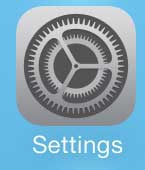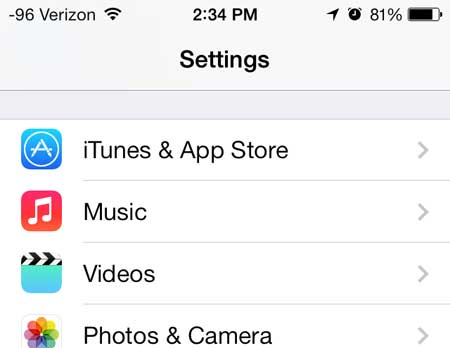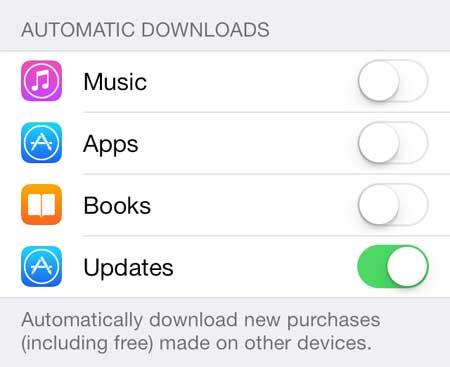Automatically Update Your iPhone Apps
Your iPhone will periodically check for and install updates for the apps that are already on your phone. This means that it will check for updates for all of your apps, so keep that in mind if you don’t want to install an update for a particular app. If you do not wish to install an update for a specific app, then you will need to follow the steps below so that you can disable automatic updates for your apps instead (you will simply turn off the Updates option instead of turning it on, as we will be doing in the tutorial below). But if you have decided to enable automatic updating for your apps, then follow these steps. Step 1: Touch the Settings icon.
Step 2: Scroll down and select the iTunes & App Store option.
Step 3: Move the slider next to Updates from the left to the right to enable automatic updates. Automatic updates are turned on when there is green shading around the slider button, as in the image below.
Are you receiving a lot of unwanted calls from spammers or telemarketers? Learn how to block callers on the iPhone 5 and prevent specific numbers from being able to reach you. He specializes in writing content about iPhones, Android devices, Microsoft Office, and many other popular applications and devices. Read his full bio here.