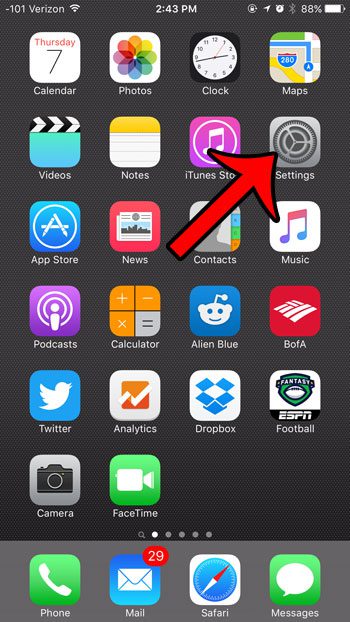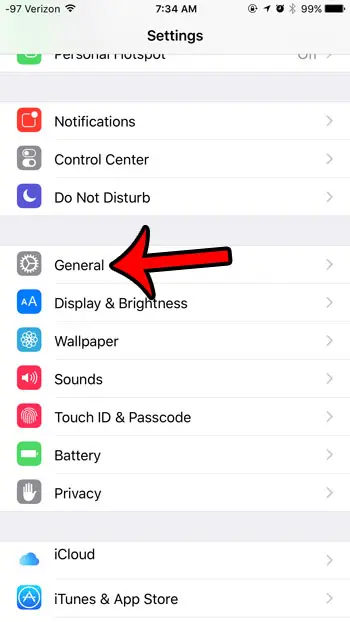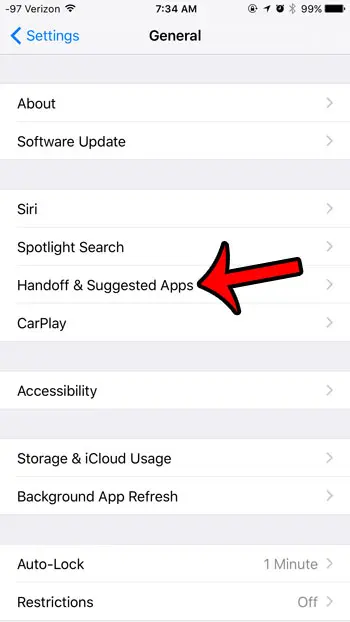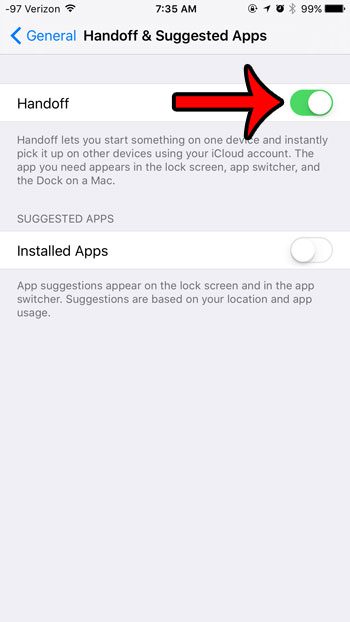Our guide below will show you how to turn on the Handoff feature on your iPhone so you can begin using this feature on other compatible device on which Handoff has also been enabled.
Turning On Handoff on an iPhone 6
The steps below were performed on an iPhone 6 Plus, in iOS 9.2. Once you have followed the steps in this guide, the Handoff feature will be enabled on the device. This will allow you to start working on something on your iPhone, then have the ability to resume that task on another device, such as an iPad or a Mac. Note that you will also need to have Bluetooth enabled on the devices with which you wish to use Handoff, and both devices will need to be using the same iCloud account. Learn how to turn Bluetooth on here. You can check your iCloud settings by going to Settings > iCloud. Here is how to enable Handoff in iOS 9 – These same steps are shown below with pictures – Step 1: Tap the Settings icon. Step 2: Scroll down and select the General option. Step 3: Select the Handoff & Suggested Apps option. Step 4: Tap the button to the right of Handoff. You will know that the feature is turned on when there is green shading around the button. Handoff is turned on in the picture below. If you are having difficulty getting Handoff to work, then you can check out this guide from Apple with further instructions. Are there app icons that occasionally show up on your lock screen, and you would like to know how to turn them off? Learn how to disable suggested apps on your iPhone so that your device stops prompting you to use an app when you are near a location where that app is relevant. After receiving his Bachelor’s and Master’s degrees in Computer Science he spent several years working in IT management for small businesses. However, he now works full time writing content online and creating websites. His main writing topics include iPhones, Microsoft Office, Google Apps, Android, and Photoshop, but he has also written about many other tech topics as well. Read his full bio here.
You may opt out at any time. Read our Privacy Policy