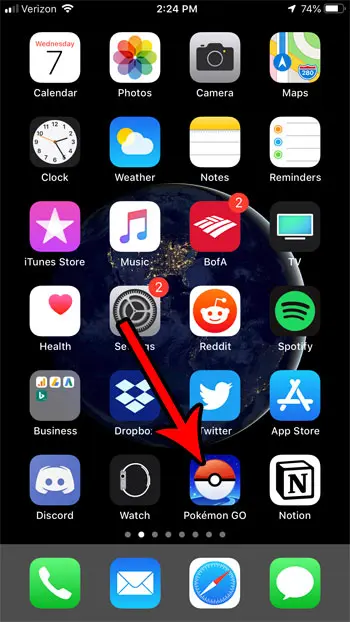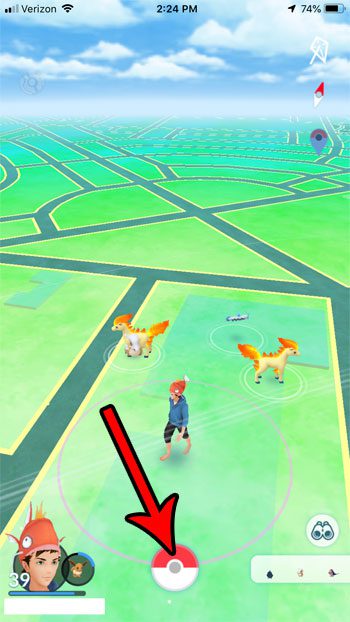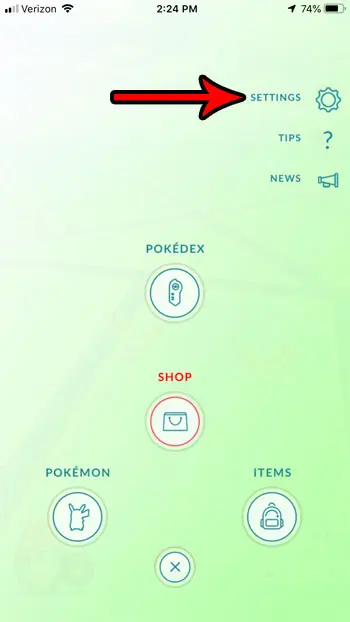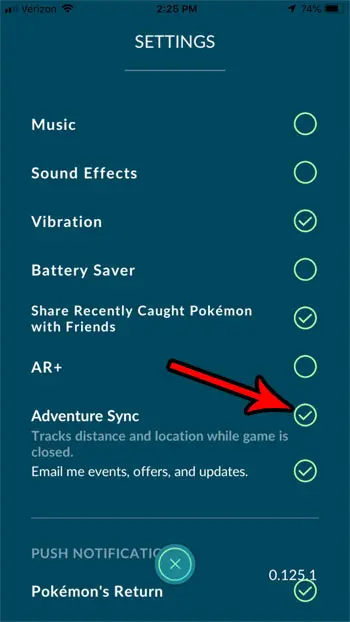This setting doesn’t have to be turned on, however, and you can enable it or disable it whenever you want. Our tutorial below will show you where to find Pokemon Go’s Adventure Sync setting so that you can turn it on or turn it off. One of the other options on this menu involves the use of augmented reality in the game. You can read our Pokemon Go turn off AR guide to see how to toggle it on or off.
How to Turn Adventure Sync On or Off
The steps in this article were performed on an iPhone 7 Plus in iOS 12. I am using the most current version of Pokemon Go that was available when this article was written. If you elect to turn off Adventure Sync then Pokemon Go will no longer track your distance when the game is closed, and instead will only do so when you have it open. Step 1: Open Pokemon Go. Step 2: Touch the Pokeball icon at the bottom of the screen. Step 3: Choose the Settings option at the top-right of the screen. Step 4: Toggle the Adventure Sync option on or off to suit your preference. I have Adventure Sync enabled in the picture below. There are a number of other settings you can configure on this menu, including some of the notifications you receive. Find out how to disable gift notifications, for example, if you would like to stop receiving an alert on your phone whenever one of your Pokemon Go friends sends you a gift. After receiving his Bachelor’s and Master’s degrees in Computer Science he spent several years working in IT management for small businesses. However, he now works full time writing content online and creating websites. His main writing topics include iPhones, Microsoft Office, Google Apps, Android, and Photoshop, but he has also written about many other tech topics as well. Read his full bio here.
You may opt out at any time. Read our Privacy Policy