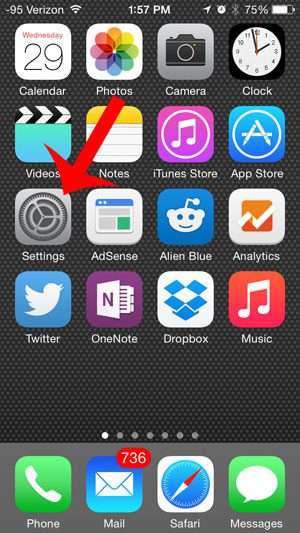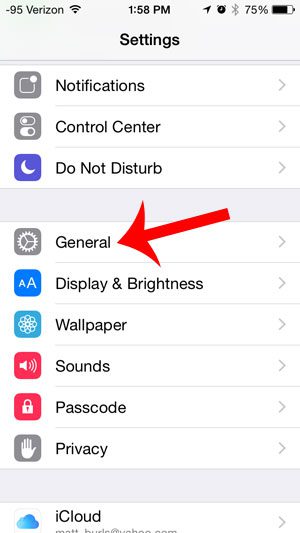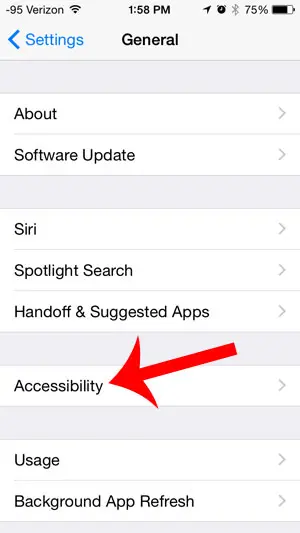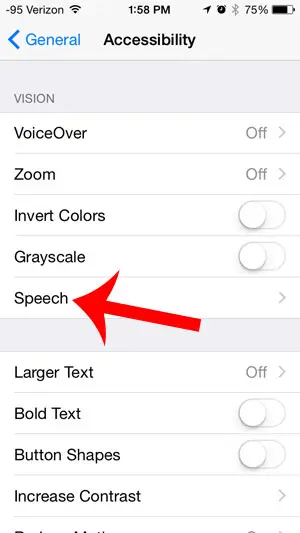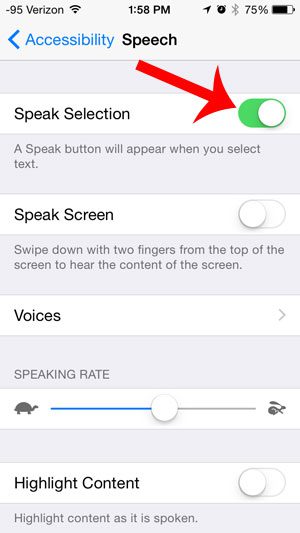Our guide below will show you the menu to which you need to navigate in order to enable this option on your device. Once it is turned on you will be able to select a segment of text and have a Speak option that will read the selected text out loud.
Turn on Speak Selection on the iPhone
This article was written using an iPhone 5, in iOS 8. After you follow this guide to enable this option, you can also configure settings for it, such as how quickly the text is spoken, whether the text is highlighted or not, and the voice that is used to say it. Step 1: Tap the Settings icon.
Step 2: Scroll down and select the General option.
Step 3: Select the Accessibility option.
Step 4: Tap the Speech button.
Step 5: Touch the button to the right of Speak Selection. You will know that it is turned on when there is green shading around the button.
Are you receiving text messages from an unwanted contact? Learn how to stop it by blocking contacts with this article. After receiving his Bachelor’s and Master’s degrees in Computer Science he spent several years working in IT management for small businesses. However, he now works full time writing content online and creating websites. His main writing topics include iPhones, Microsoft Office, Google Apps, Android, and Photoshop, but he has also written about many other tech topics as well. Read his full bio here.
You may opt out at any time. Read our Privacy Policy