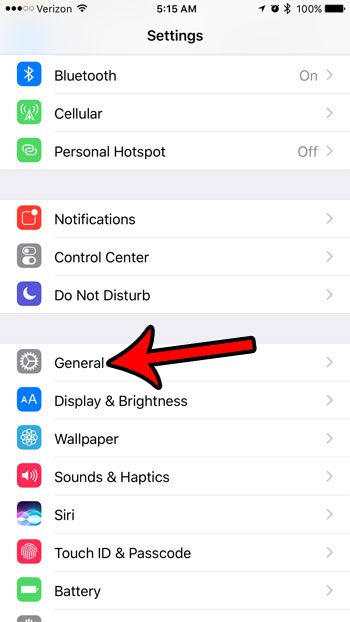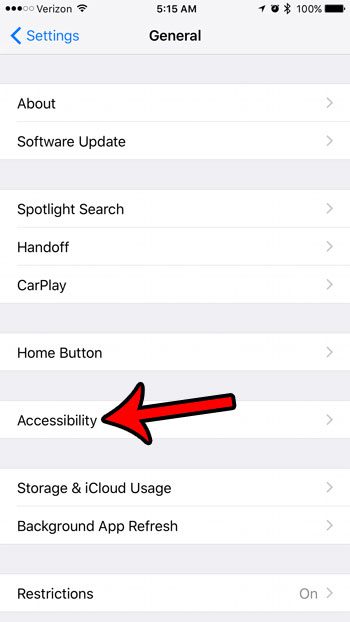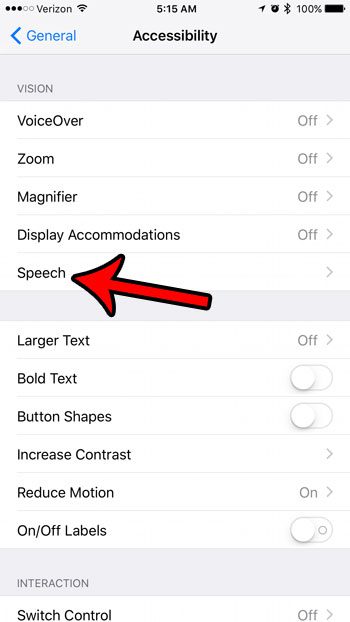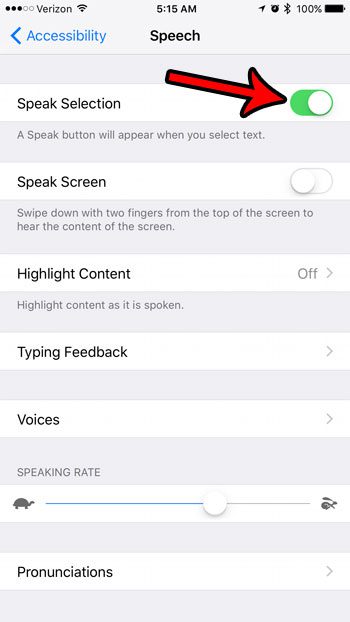However, this setting is not always turned on by default, so you may be looking for a way to enable it if it isn’t currently active. The steps below will show you how to turn on the Speak Selection feature on your iPhone in iOS 10.
How to Turn on the iPhone’s “Speak Selection” Setting
The steps in this article were performed on an iPhone 7 Plus, in iOS 10.2. This will work for other iPhone models using the same version of iOS as well. Step 1: Open the Settings menu.
Step 2: Scroll down and tap the General option.
Step 3: Touch the Accessibility option near the bottom of the screen.
Step 4: Tap the Speech button in the Vision section of the menu.
Step 5: Tap the button to the right of Speak Selection to turn it on.
Note that there additional speech settings on this menu that you can choose to activate or adjust. For example, you could tap the Voices button if you would like to change the voice that is used to speak your text selections. Now when you tap and hold on a word or a selection, there will be a Speak button that you can press to hear a spoken version of that text. have you noticed that the color of the battery icon at the top-right corner of your screen is sometimes different? Find out more about why your battery indicator might be yellow and see how you can enable or disable the setting that a yellow battery icon identifies. After receiving his Bachelor’s and Master’s degrees in Computer Science he spent several years working in IT management for small businesses. However, he now works full time writing content online and creating websites. His main writing topics include iPhones, Microsoft Office, Google Apps, Android, and Photoshop, but he has also written about many other tech topics as well. Read his full bio here.
You may opt out at any time. Read our Privacy Policy