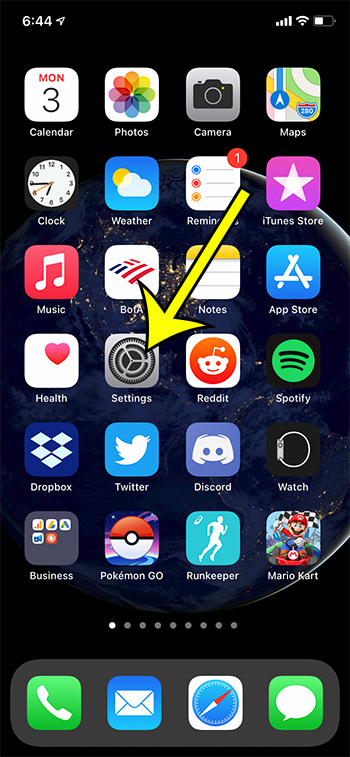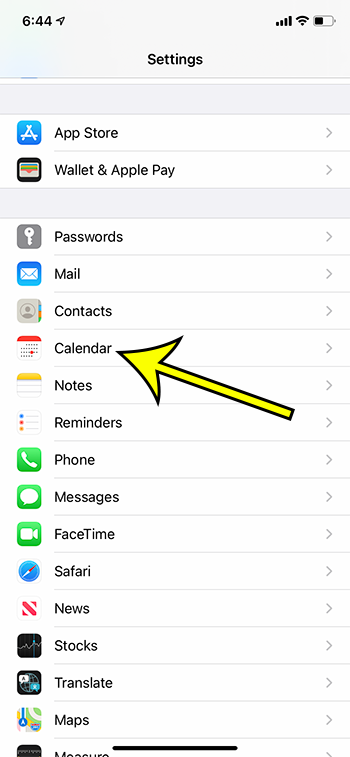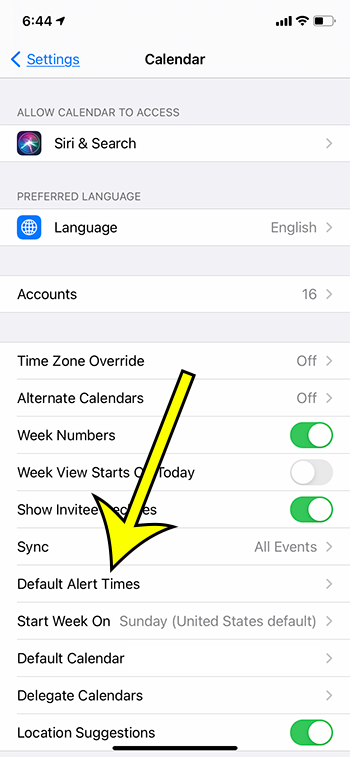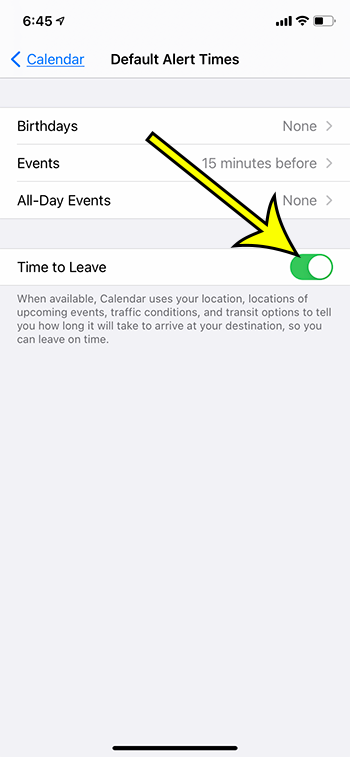One of the settings that you can add to a calendar appointment is a location. Not only can this serve as a reminder of where the appointment will occur, but you can also take advantage of the calendar’s integration with your device’s GPS information. When you have added a location to a calendar event and enabled a setting called “Time to Leave” then your iPhone can even tell you when you should leave so that you make it to the appointment on time. Our guide below will show you where to go to turn on this setting so that your calendar can give you a reminder when you should get on your way to that appointment.
How to Enable Time to Leave for iPhone Calendar Appointments
Our article continues below with additional information on enabling the Time to Leave setting on your iPhone, including pictures of these steps.
How to Get Your iPhone to Tell You When to Leave for an Appointment (Guide with Pictures)
The steps in this article were performed on an iPhone 11 in iOS 14.3. These steps will also work for other iPhone models in most versions of the iOS operating system.
Step 1: Open the Settings app on your iPhone.
Step 2: Scroll down and choose the Calendar option.
Step 3: Touch the Default Alert Times button.
Step 4: Tap the button to the right of Time to Leave to turn it on.
Note that you will need to have Location Services enabled on your iPhone for this setting to function properly. If you aren’t sure if it is turned on you can go to Settings > Privacy > Location Services to check.
He specializes in writing content about iPhones, Android devices, Microsoft Office, and many other popular applications and devices. Read his full bio here.