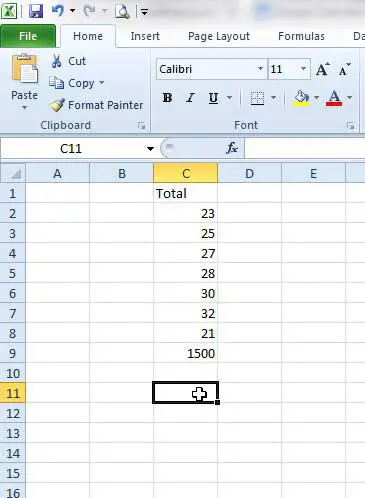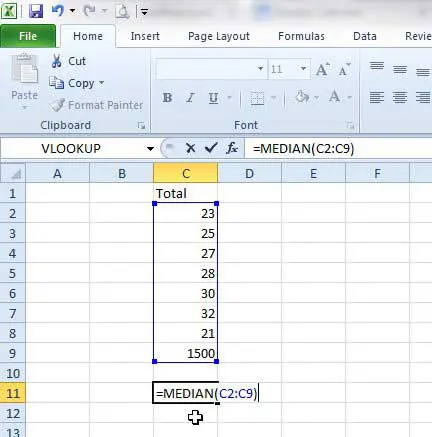You may already know how to add groups of numbers together and divide them, or you might be familiar with how to sort a group of data. But if you have a number of cells that contain data and you want to find the median value of those cells, then you might have previously resorted to doing this manually. Fortunately Excel 2010 can actually calculate the median for a group of data with a simple formula that you can learn how to use below.
Calculating a Median in Excel 2010
The steps below are going to teach you how to type a formula into a cell in Microsoft Excel that will help you find the median for a range of numbers. It will also assume that the cells for which you want to find the median are all consecutively listed in a single column. Step 1: Open the spreadsheet containing the group of data for which you want to find the median. Step 2: Click inside the cell into which you want your median value to be displayed.
Step 3: Type the formula =MEDIAN(XX:YY) where XX is the first cell in the range and YY is the last cell in the range. You will see your formula displayed in the formula bar above the spreadsheet. Pres Enter on your keyboard when you are finished to execute the formula and display the median value.
Do you want to find the average value of a range of cells? Read this article to learn how you can calculate an average in Excel 2010. After receiving his Bachelor’s and Master’s degrees in Computer Science he spent several years working in IT management for small businesses. However, he now works full time writing content online and creating websites. His main writing topics include iPhones, Microsoft Office, Google Apps, Android, and Photoshop, but he has also written about many other tech topics as well. Read his full bio here.