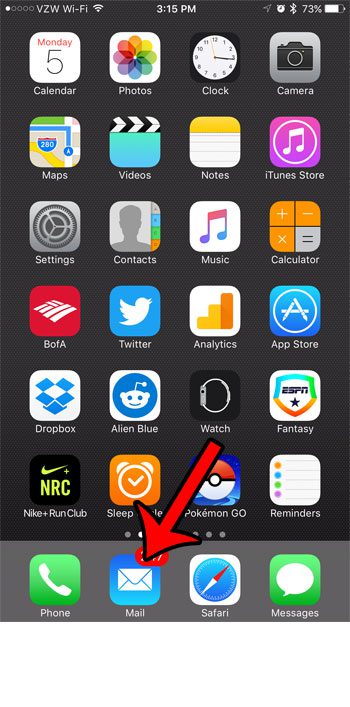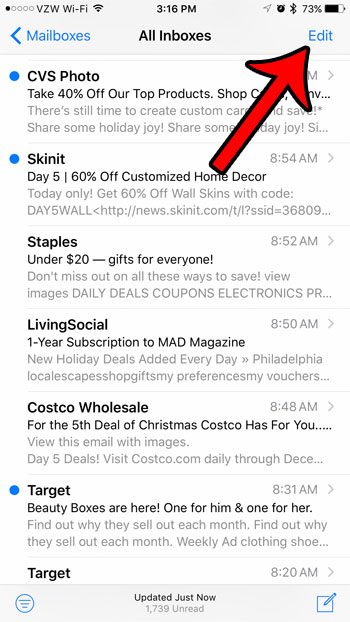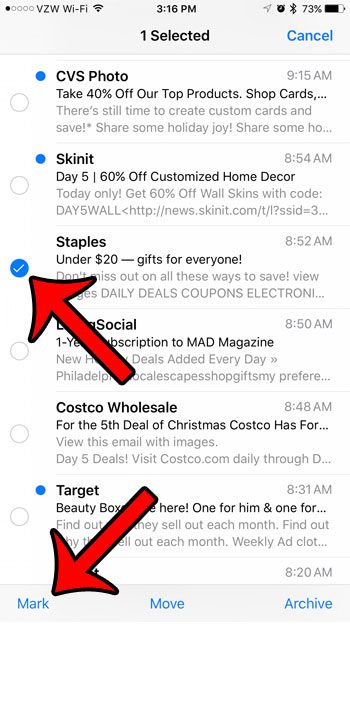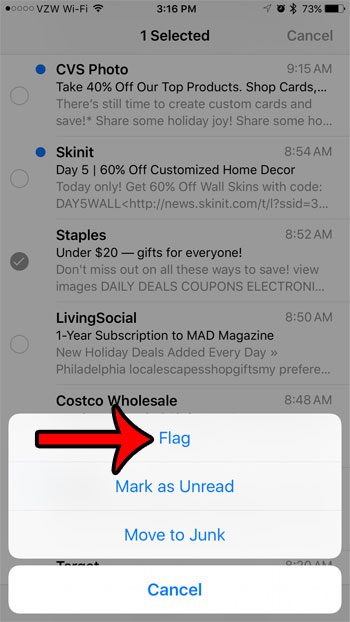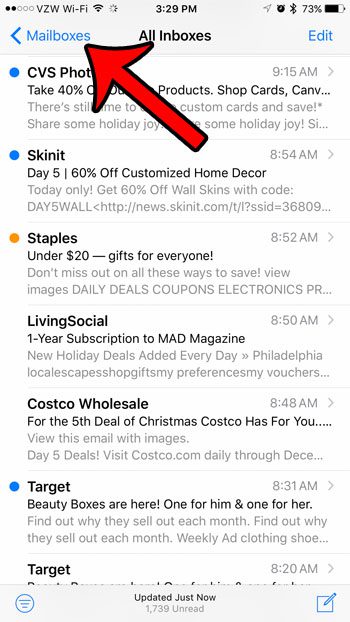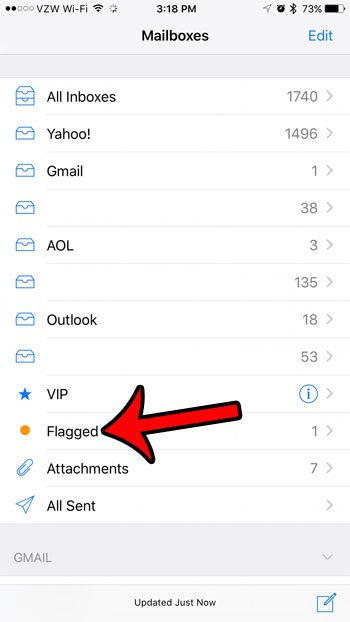While you can use the search feature in the Mail app to locate an email, that can be difficult if there aren’t any good search parameters that allow you to find the message, or if you have forgotten a crucial piece of information where searching would be helpful. Luckily there is a feature on the iPhone that allows you to “flag” an email, which will put it in a special folder and make it easier to find in the future.
Flagging an Email on an iPhone 7
These steps were performed on an iPhone 7 Plus, in iOS 10.1. Once you have flagged an email, you will be able to view it in the flagged folder that is accessible from the top level of the Mail app. You can get to this by tapping the Mailboxes button at the top-left of the screen, then selecting the Flagged folder. Continue below and see how to flag an iPhone email message. Step 1: Open the Mail app.
Step 2: Tap the Edit button at the top-right corner of the screen.
Step 3: Select the email message that you want to flag, then tap the Mark button at the bottom-left corner of the screen.
Step 4: Select the Flag option.
To see the email messages that you have flagged, tap the Mailboxes button at the top-left corner of the screen.
Then select the Flagged option.
You can use a very similar technique to mark all of your emails as read. This is a great way to reduce the number with the red circle to a much lower number, or to eliminate it completely (or at least until you get some more emails.) After receiving his Bachelor’s and Master’s degrees in Computer Science he spent several years working in IT management for small businesses. However, he now works full time writing content online and creating websites. His main writing topics include iPhones, Microsoft Office, Google Apps, Android, and Photoshop, but he has also written about many other tech topics as well. Read his full bio here.
You may opt out at any time. Read our Privacy Policy