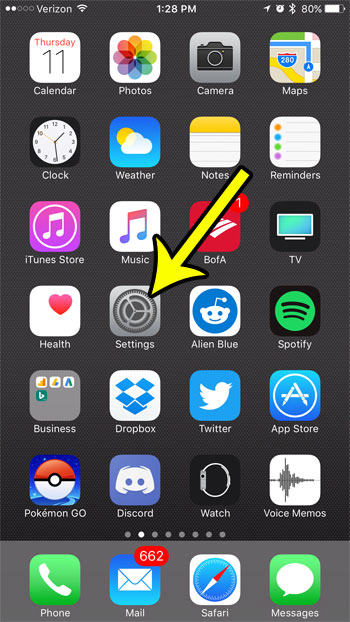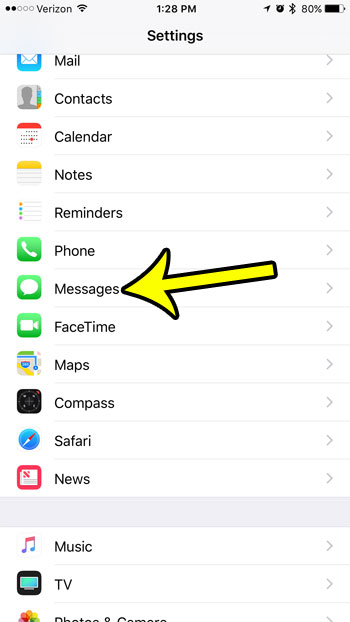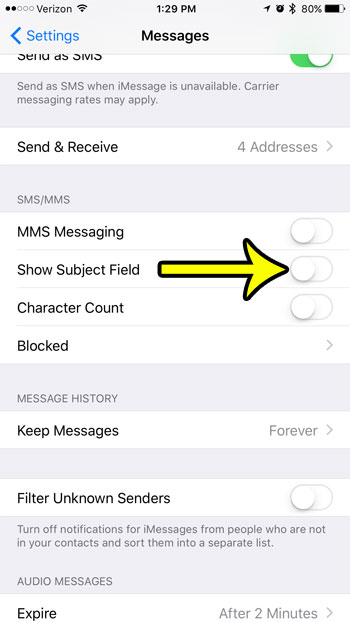Luckily this is a setting that can be disabled, and it is done through the Messages menu on the Settings app. So continue reading below to see how you can remove the subject field from text messages on your iPhone 7.
How to Remove the Subject Line from Text Messages on an iPhone
Our guide continues below with more information on how to get rid of subject on iMessage, including pictures of these steps. Would you like to turn off notifications for a group message? Find out more about the iPhone hide alerts feature to learn how to do it.
How to Stop Showing the Subject Line in iPhone 7 Messages (Guide with Pictures)
The steps in this article were performed on an iPhone 7 Plus, in iOS 10.3.1. These steps will also work for other iPhone models using iOS 10, as well as other iPhone models using most other versions of iOS. The subject line is not required when sending text or iMessages, so it is safe to stop using it in you would like.
Step 1: Touch the Settings icon.
Step 2: Select the Messages option.
You may need to scroll down a bit to find it.
Step 3: Scroll to the SMS/MMS section and tap the button to the right of Show Subject Field to disable the option.
If you go back to the Messages app and the subject field is still there, even after you have turned it off, then you may need to force close the app before the change will take effect. You can do this by pressing the Home button under your screen two times, in quick succession. Then swipe the Messages app to the top of the screen. Then you can open the Messages app again, and the subject field should be gone. Our how to set up group text on iPhone tutorial will show you how to start having texting conversations with multiple people at the same time.
What is Show Subject Field on iPhone?
If you are new to the Apple iOS ecosystem, then you might be exploring the Settings menu to see what options you have when it comes to customizing the apps that you use most often. Some of these options and settings are pretty self-explanatory, but the one that is the focus of this article can be a little confusing. While many of us that have been using smartphones for years might be accustomed to sending text messages or iMessage in a specific way, which involves choosing a contact then typing a message into the text message body field, you can actually elect to include a subject for the text message. This subject line is similar to the one that you use on emails, in that it provides an idea of what the following message is about. But text messages or iMessages tend to be a little shorter and more concise than emails, so it’s possible that the subject field is just needlessly taking up space on the message field. That is why you may wish to follow the steps in our article so that you know how to turn subject field off on iPhone.
How Do I Enable the Show Subject Field Setting to Include a Subject Line in Messages?
While the purpose of this guide is to show you how to disable the setting called “Show Subject Field” on Apple devices, it’s entirely possible that you could prefer to include subject lines on the messages that you send. If that is the case then you simply need to go to the same menu and setting that we discussed above and turn it on. This path is Settings > Messages > Show Subject Field When the setting is enabled then there will be green shading around the button. You can then tap Messages to open the app and you will see a “Subject” section at the top of the message field where you can add the subject for the message. You can then tap in the “iMessage” or “Text Message” field below it to add the body of the text message.
More Information on How to Get Rid of the Subject Line on Messages on an iPhone 7
The steps above show you how to change a setting for the Messages app on your iPhone so that you stop showing the subject field when you are composing a text message or an iMessage. We have also pointed out that enabling the subject field setting means that you will be adding a new section to the text message screen where you can elect to include a subject for a message that you send. Even if you have turned on the subject field option it doesn’t mean that you need to include one. You can leave that field blank and still send a text message as you would if that option was turned off on the Messages menu. Android devices also have an option to show a subject field, but it can vary depending on the device. For example, on a Google Pixel 4A in Android 11 you would open the Messages app, select a conversation, then tap the three dots at the top-right of the screen and choose Show subject field. Have you noticed that someone else’s camera flash goes off whenever they receive a text message, and you would like that to happen on your iPhone, too? Learn how to enable the camera flash for text messages on your iPhone by enabling a setting on the Accessibility menu.
Additional Reading
He specializes in writing content about iPhones, Android devices, Microsoft Office, and many other popular applications and devices. Read his full bio here.