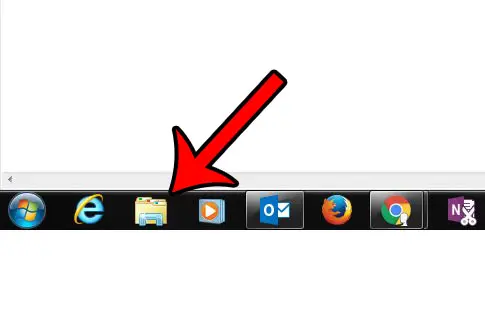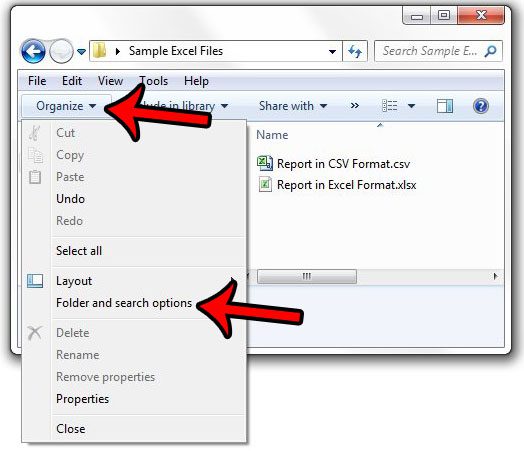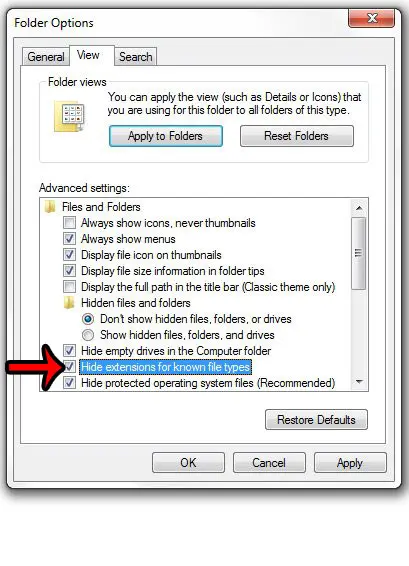But changing the name of a file can be more difficult, or potentially harmful, when the file extension is visible and, therefore, able to be edited. One way to avoid this is to hide the file extension when you are viewing your files. Our guide below will show you the setting that you need to change so that your Windows 7 file names are no longer visible.
Hide the File Types in Windows 7
The steps in this article are going to show you how to hide the file extension when you view files in Windows Explorer. The file extension is the set of numbers or letters after the “.” in a file name. For example, if you have an Excel file that is named Report.xlsx, then the file extension is the “.xlsx” part of the file name. Step 1: Click the folder icon in your taskbar to launch Windows Explorer.
Step 2: Click Organize in the blue bar at the top of the window, then click Folder and search options.
Step 3: Click the View tab at the top of the window.
Step 4: Check the box to the left of Hide extensions for known file types, click the Apply button, then click OK.
There’s another option on this menu that you might need to know about in the future, and it concerns viewing hidden files and folders. For example, if you need to access the AppData folder, then this article – https://www.solveyourtech.com/how-to-find-the-appdata-folder-in-windows-7/ – will show you the options in Windows Explorer that you need to change for that to be possible. After receiving his Bachelor’s and Master’s degrees in Computer Science he spent several years working in IT management for small businesses. However, he now works full time writing content online and creating websites. His main writing topics include iPhones, Microsoft Office, Google Apps, Android, and Photoshop, but he has also written about many other tech topics as well. Read his full bio here.