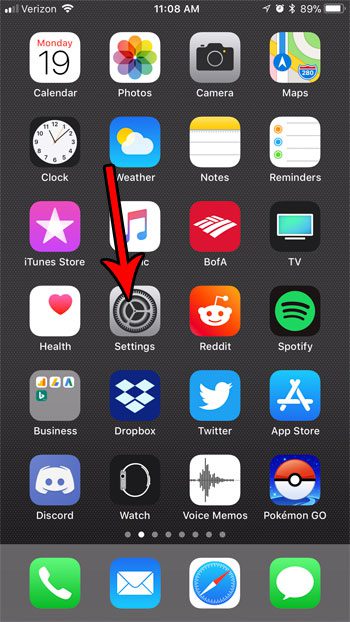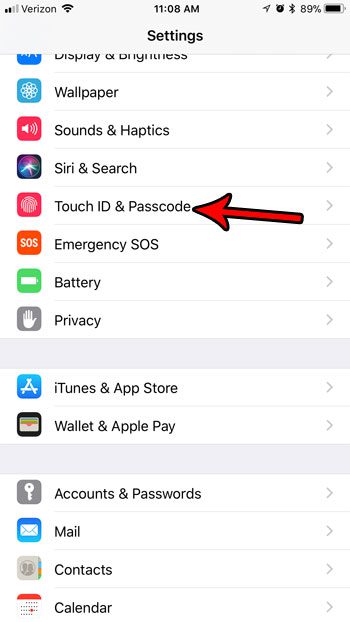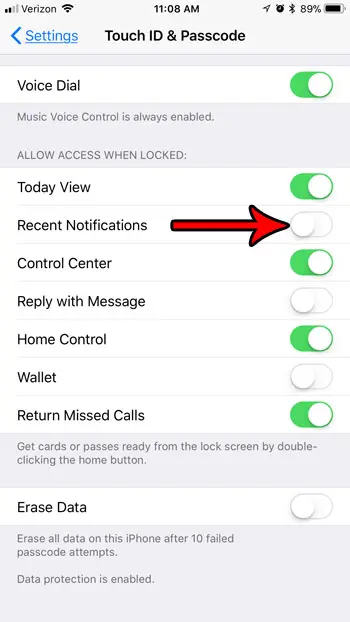Occasionally these apps might appear on your lock screen, which is convenient if you like to be able to read notifications without unlocking your device. But if you are concerned that sensitive or personal information may be displayed in one of those notifications, then you might want to hide those notifications so that they can’t be viewed by anyone with physical access to your device. Our tutorial below will show you how to stop showing recent notifications on the lock screen on your iPhone.
How to Disable Recent Notifications on the Lock Screen in iOS 11
The steps in this article were performed on an iPhone 7 Plus in iOS 11.2.2. Completing these steps will cause your iPhone to stop displaying recent notifications on your lock screen. This will not stop any of the other options on this menu from appearing on the lock screen. If you would like to turn off any of the other information or menus that are accessible from the lock screen, then you should turn off those options as well. Step 1: Open the Settings app.
Step 2: Scroll down and select the Touch ID & Passcode option.
Step 3: Enter the current device passcode.
Step 4: Scroll down to the Allow Access When Locked part of the menu, then tap the button to the right of Recent Notifications to turn it off. My iPhone in the picture below is configured to not display recent notifications on the lock screen.
The iOS 11 update allows you to configure some additional options and features in comparison to iOS 11. For example, find out how to automatically enable Do Not Disturb when driving if you would like to prevent yourself from being distracted by phone things while you are driving your car. After receiving his Bachelor’s and Master’s degrees in Computer Science he spent several years working in IT management for small businesses. However, he now works full time writing content online and creating websites. His main writing topics include iPhones, Microsoft Office, Google Apps, Android, and Photoshop, but he has also written about many other tech topics as well. Read his full bio here.
You may opt out at any time. Read our Privacy Policy