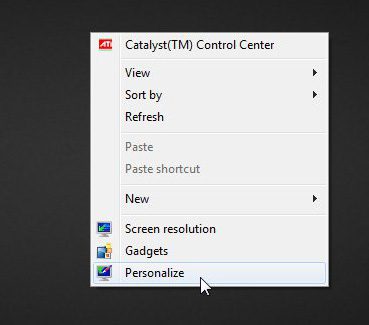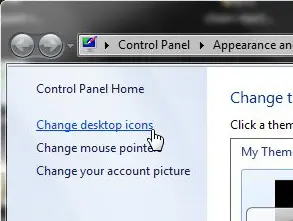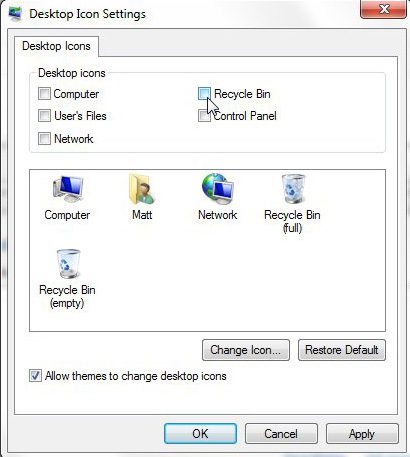Remove the Recycle Bin from Windows 7 Desktop
If you have tried repeatedly to get rid of that pesky Recycle Bin icon, then you have certainly realized that it isn’t an obvious solution that you are simply overlooking. You can’t simply drag the icon to the Recycle Bin to delete it, and there’s no “Delete” or “Remove” option when you right-click it. But you can manage certain elements of the Desktop by right-clicking on the Desktop, and that is where you need to go to solve this particular problem. Step 1: Right-click in an empty space on the Desktop, then click Personalize.
Step 2: Click Change Desktop Icons in the column at the left side of the window.
Step 3: Click the box to the left of Recycle Bin to remove the check mark.
Step 4: Click Apply at the bottom of the window, then click OK to close the window. If you need to restore the icon at some point in the future, simply follow these instructions again, but click the box to the left of Recycle Bin to add a check mark that time. Did you know that you can start a lot of programs and menus more quickly from the Start Menu? This is a particularly useful option for people that like to keep their Desktop clean, as they tend to avoid Desktop shortcuts. Read this article to learn how to use this method effectively. After receiving his Bachelor’s and Master’s degrees in Computer Science he spent several years working in IT management for small businesses. However, he now works full time writing content online and creating websites. His main writing topics include iPhones, Microsoft Office, Google Apps, Android, and Photoshop, but he has also written about many other tech topics as well. Read his full bio here.
You may opt out at any time. Read our Privacy Policy