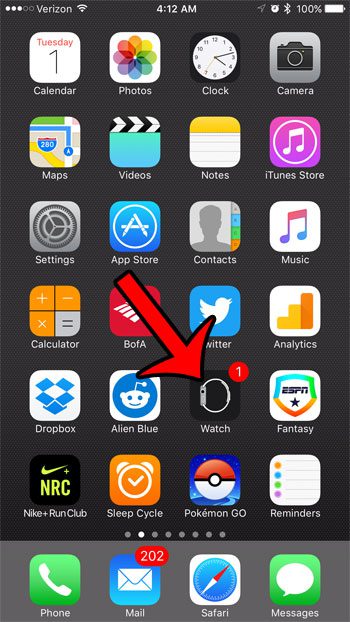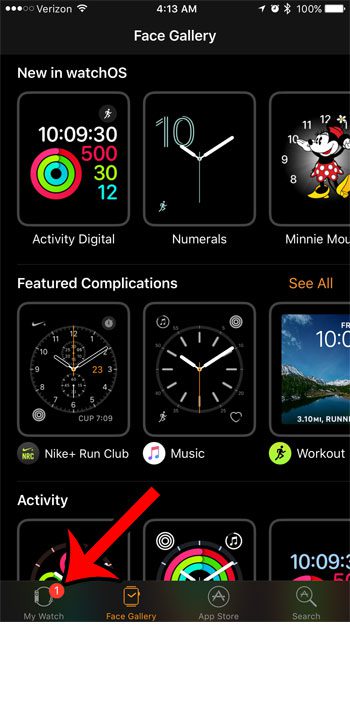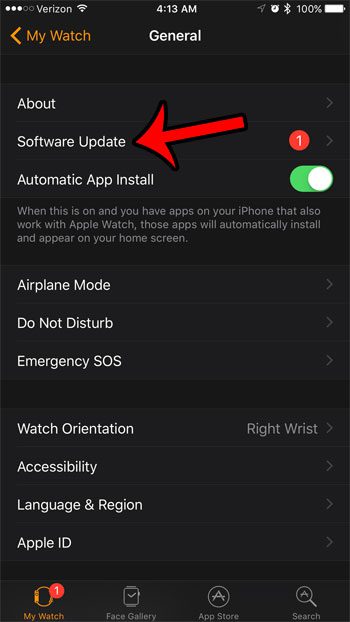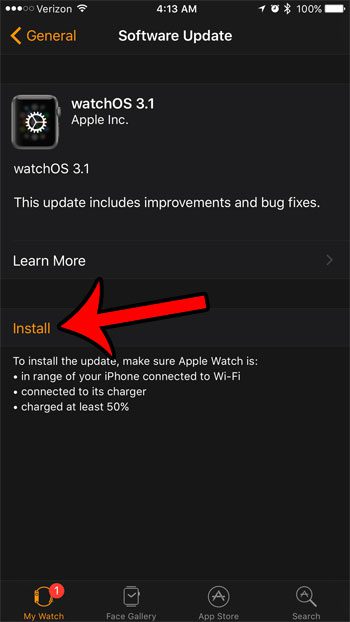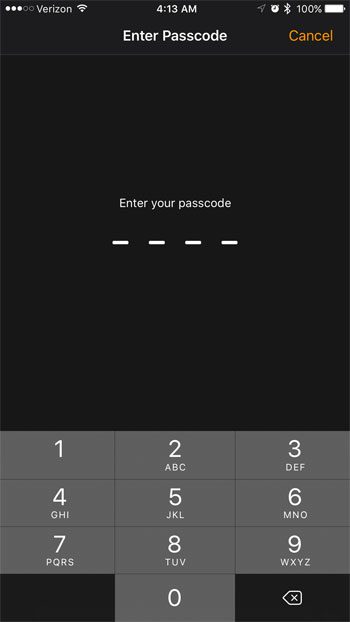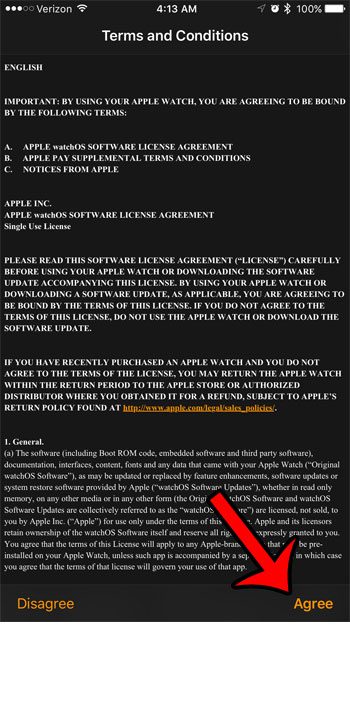Our guide below will show you where to go in order to perform the Watch OS update for your Apple Watch. So once your watch is in range of your iPhone that is connected to Wi-Fi, your watch is connected to its charger and has a charge of at least 50%, then you can follow the guide below to install the update.
Using Your iPhone to Install an Apple Watch Software Update
The steps below were performed on an iPhone 7 Plus, in iOS 10.0.1. Th Watch receiving the update is an Apple Watch 2 that is currently running Watch OS 3.0. Once the update is completed, it will be using Watch OS 3.1. These steps will assume that there is an update currently available for your watch. Step 1: Open the Watch app on your iPhone.
Step 2: Tap the My Watch tab at the bottom of the screen.
Step 3: Scroll down and select the General option.
Step 4: Select the Software Update option.
Step 5: Tap the Install button.
Step 6: Enter your passcode, if one is set.
Step 7: Tap the Agree button at the bottom-right corner of the screen to accept the terms and conditions.
It will take a few moments for the software update to install on the watch. Are there apps on your watch that you don’t use, and you would like to clean up the Home screen a bit? learn about deleting apps on the Apple Watch and remove some of the unwanted apps from the device. After receiving his Bachelor’s and Master’s degrees in Computer Science he spent several years working in IT management for small businesses. However, he now works full time writing content online and creating websites. His main writing topics include iPhones, Microsoft Office, Google Apps, Android, and Photoshop, but he has also written about many other tech topics as well. Read his full bio here.
You may opt out at any time. Read our Privacy Policy