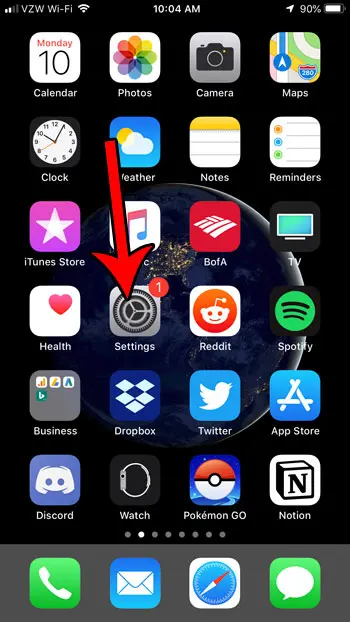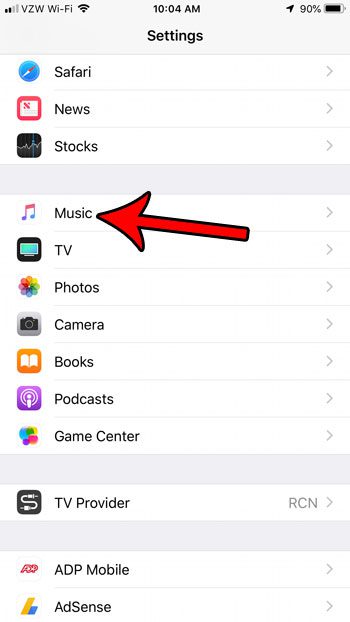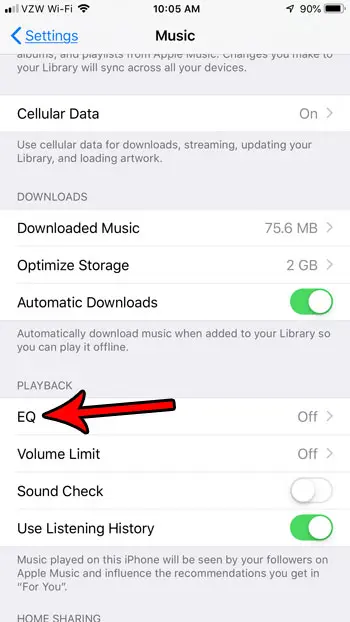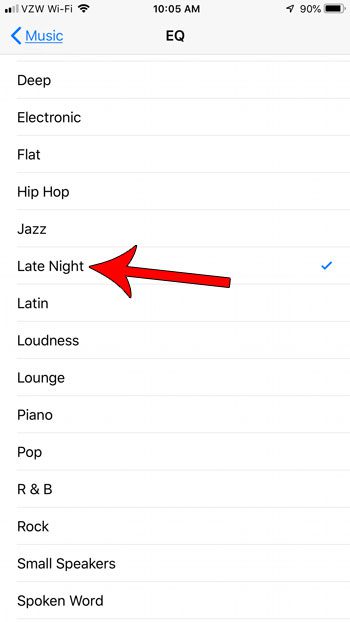The volume of your iPhone is something that you may not think much about a lot when you’re using it. When you primarily use it with headphones, or watching videos, or taking phone calls – basically any situation where the phone is going to be close to your ears – then even a somewhat lower volume level is probably fine. But occasionally you might want the iPhone speaker louder if you are playing music for a group of people in a large room, or if you are doing something away from your iPhone and want to be able to play your Apple Music app playlists while performing that task. If you have maxed out the volume with the volume buttons on the side of the device and still find that it’s not enough to provide the volume level that you need, then there is another option you can try to make the sound louder on your iPhone.
How to Increase Audio Level on an iPhone
The steps in this article were performed on an iPhone 7 Plus in iOS 12.1. By completing the steps in this guide you are going to attempt to boost the volume coming from your iPhone speaker by switching an EQ setting for the Music app on the device. Step 1: Open the Settings app. Step 2: Scroll down and choose the Music option. Step 3: Scroll down and tap EQ under the Playback section of the menu. Step 4: Choose the Late Night setting from this list of options. If you want to check out the effectiveness of this Late Night option when compared to previous sound levels, then start playing a song in your Music app and follow these steps to toggle between Late Night and some other EQ options from this list. In my experience, Late Night is usually the loudest, but it can vary depending on the type of music that you are playing. If it’s something with a lot of bass, then the Bass Booster option could be better for you. You may have noticed in Step 3 that there is a Volume Limit option under the EQ option that we told you to choose. Typically that Volume Limit setting should be set to Off, but it’s possible that it has been enabled previously. If the Volume Limit is set, try going into that menu option and turning it off to see if you experience louder sound. If you have tried out this EQ setting, maxed out the volume using the buttons on the side of the iPhone, and confirmed that the Volume Limit isn’t set, but still don’t have the volume level that you need, then you may need to consider some additional options. if this has improved the audio level of your music, but some other things still seem to be too quiet, then try using the volume buttons on the side of the iPhone when those quiet apps are playing sound as well. There are several application-specific volume levels on your iPhone that can be modified when their sound is playing through the speakers. If you do elect to get a Bluetooth speaker, you will be able to control the sound level both from the iPhone and from the speaker itself. To make your music play as loud as possible, you will want to have the volume levels maxed out on the speaker and on the iPhone. Sometimes a phone case might be blocking the speakers on your iPhone and dampening the sound. If you suspect that this is an issue for your device, try removing the phone case and seeing if the sound gets louder. If it does, then you may be using a phone case that was designed for a different iPhone model. Many of the iPhone models have been similar enough in size that cases will fit multiple models, but slight layout changes on the device can cause issues like speakers becoming blocked.
See also
How to delete apps on an iPhone 8How to check an iTunes gift card balance on an iPhoneWhat is a badge app icon on an iPhone?How to make your iPhone louder
After receiving his Bachelor’s and Master’s degrees in Computer Science he spent several years working in IT management for small businesses. However, he now works full time writing content online and creating websites. His main writing topics include iPhones, Microsoft Office, Google Apps, Android, and Photoshop, but he has also written about many other tech topics as well. Read his full bio here.