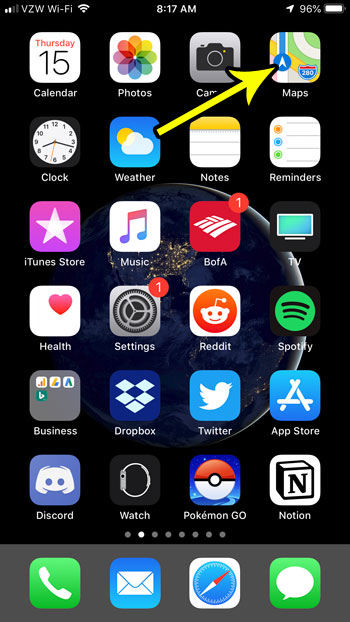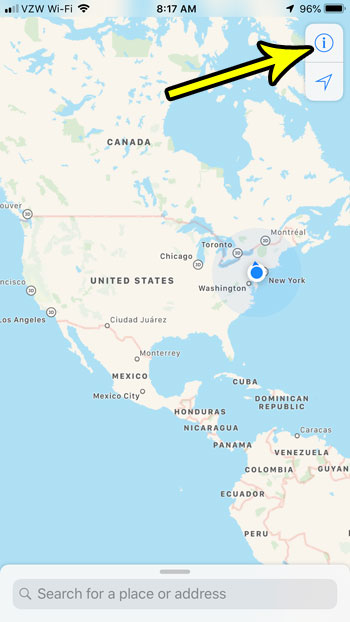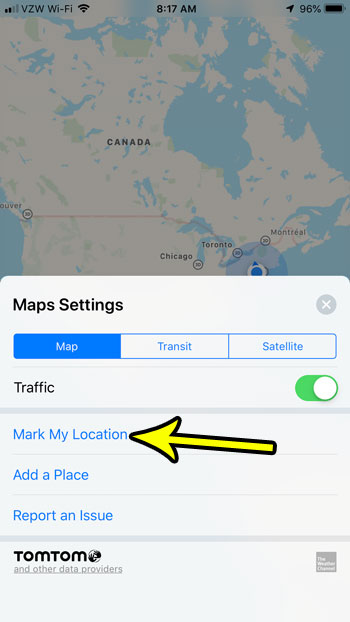Our guide below is going to show you how to use this feature in Apple’s default Maps app, allowing you to find places again, or to share them with other people. It’s a really handy tool that you may find yourself using a lot in the future when you realize how useful it can be.
How to Use “Mark My Location” in Maps on an iPhone
The steps in this article were performed on an iPhone 7 Plus in iOS 12.1. By completing the steps in this guide you will be placing a pin in the Maps app on your iPhone that identifies your current location. You can then tap on this pin in the future to get directions to it or share it with someone else. Step 1: Open the Maps app.
Step 2: Touch the i button at the top-right corner of the screen.
Step 3: Tap the Mark My Location button, which will place a pin on top of your current location.
Do you often use the Maps app to get directions, but it always seems to give them to you for driving when you are walking or using public transportation? Find out how to change the default transportation type in Apple Maps so that your default directions are for the type of travel that you use the most. He specializes in writing content about iPhones, Android devices, Microsoft Office, and many other popular applications and devices. Read his full bio here.