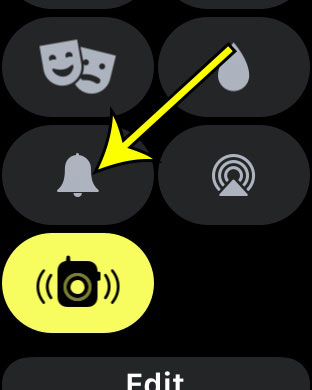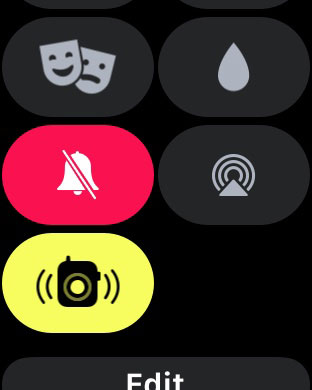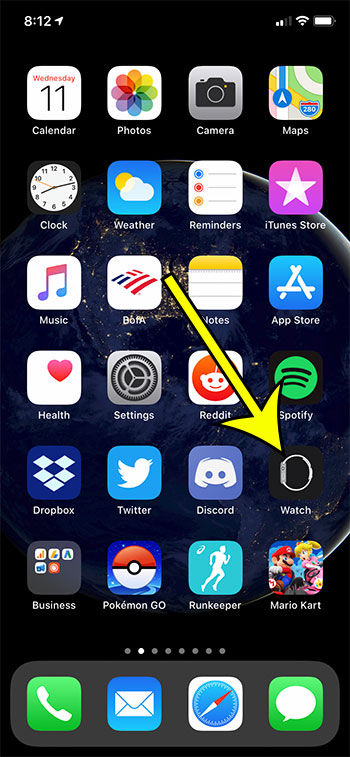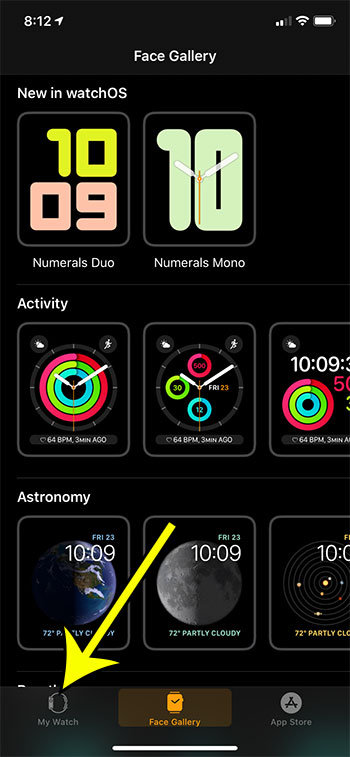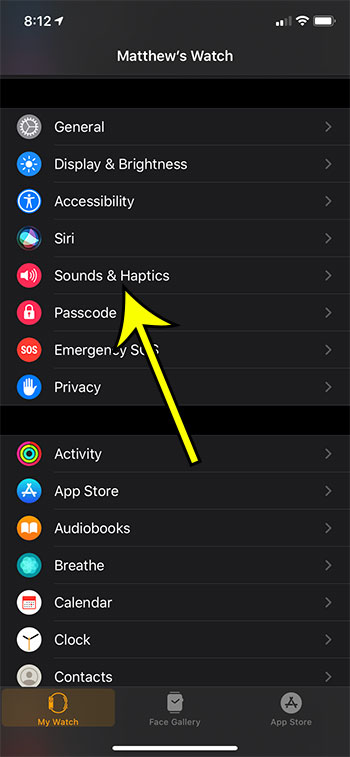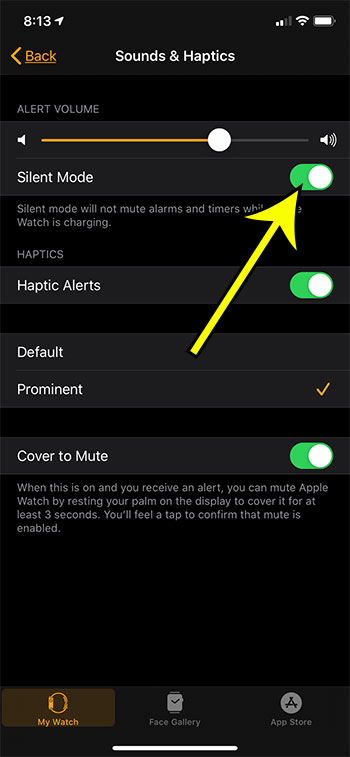You can mute your Apple Watch either directly from the watch, or through the Watch app on your iPhone.Putting your Apple Watch into silent mode won’t mute alarms or timers if the watch is charging.You can also tap the icon on the watch with two masks on it to put the watch into theater mode. This will mute the Apple Watch and prevent the screen from illuminating.
Like most of the other electronic devices that you own, your Apple Watch can make some noises. But, unlike something like your iPhone, you may not know how to mute it to prevent those sounds from playing. Luckily there are a couple of different ways to mute your Apple Watch. In our guide below we will show you how to mute the watch both directly from the watch, as well as through the Watch app on the iPhone.
How to Mute an Apple Watch
The steps in this article were performed using an Apple Watch 2 and an iPhone 11. However, these same steps will also work for most other Apple watch and iPhone models. Step 1: Press the crown button on the side of your Apple Watch. Step 2: Swipe up from the bottom of the watch face. Step 3: Scroll down and tap the bell icon to mute the device. When the watch is muted the bell icon will become red and there will be a slash through it. As mentioned earlier you can also mute the Apple Watch through the Watch app on your iPhone. Step 1: Open the Watch app. Step 2: Choose the My Watch tab at the bottom-left of the screen. Step 3: Scroll down and select the Sounds & Haptics option. Step 4: Tap the button to the right of Silent Mode to turn it on. Find out how to turn off your activity notifications for the day if you would like to stop seeing them for a little while. He specializes in writing content about iPhones, Android devices, Microsoft Office, and many other popular applications and devices. Read his full bio here.