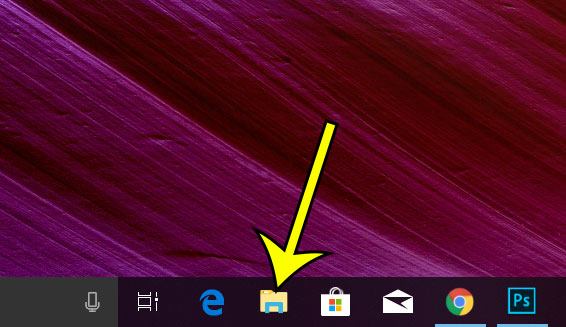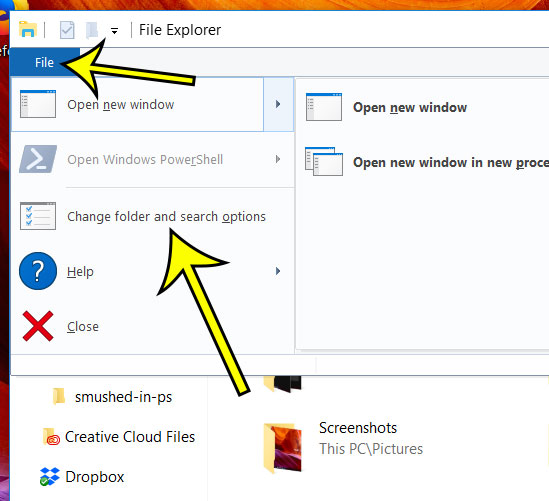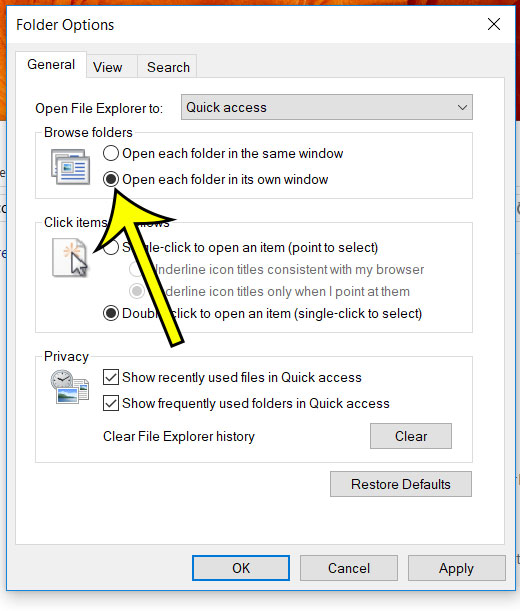If so, then you may find it inconvenient that clicking on a folder in one window automatically directs you to that new folder and away from the current one. Fortunately there is a setting in Windows 10 that can help with this by automatically opening each folder in its own window when you click on it. Our tutorial below will show you where to find the setting that controls this so you can adjust it.
How to Open New Windows for New Folders in Windows 10
The steps in this article were performed in Windows 10. Note that by using this setting you can very easily end up with a lot of open File Explorer windows on your computer. So you will need to find a good way to manage that so that it isn’t so difficult to find what you need. Step 1: Click the folder icon in the taskbar at the bottom of the screen. Step 2: Click the File tab at the top-left of that window, then click the Change folder and search options button. Step 3: Click the circle to the left of Open each folder in its own window, click Apply at the bottom of the window, then click the OK button. Does it take a long time for your computer to start up, or do you feel like you always have to close a lot of programs after you restart you computer? Find out how to view and change the startup programs on your Windows 10 computer so that you can choose the apps that you actually want to start automatically. He specializes in writing content about iPhones, Android devices, Microsoft Office, and many other popular applications and devices. Read his full bio here.