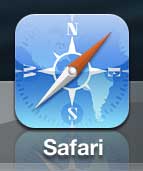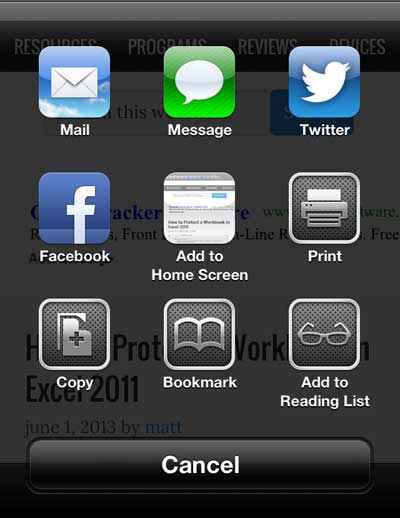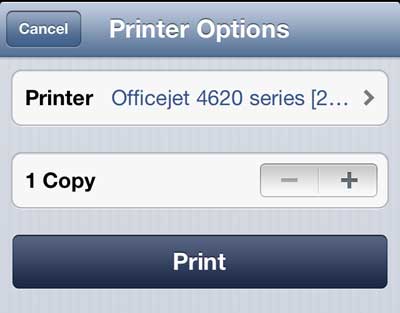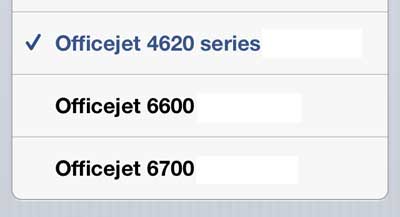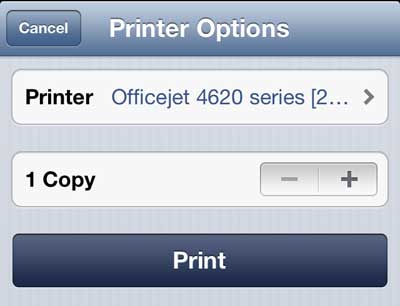How to Print from Safari on the iPhone 5
Not every printer is compatible with AirPrint unfortunately, but many newer wireless printers are. You can see a list of compatible AirPrint printers here. If your printer is on that list and connected to your wireless network, then you are ready to go. If it is not on that list, you can purchase an AirPrint compatible printer here. If your printer is on that list but is not connected to your wireless network, then follow the instructions from the manufacturer to get it connected. So, to summarize, you should have:
iPhone 5 connected to Wi-Fi network Airprint compatible printer connected to the same network as the iPhone 5
Once these conditions are met, you can follow the steps below to print a Web page from your iPhone 5. Step 1: Launch Safari, then browse to the Web page that you want to print.
Step 2: Tap the Share icon at the bottom of the screen.
Step 3: Select the Print option.
Step 4: Touch the Printer button at the top of the screen.
Step 5: Select the printer to which you want to print the page.
Step 6: Touch the Print button.
If your printer doesn’t have the AirPrint feature, then now is a great time to buy one that does. The Officejet 6700 is a terrific printer that is compatible with both Windows and Mac computers, and it has affordable ink. Click here to learn more. You can use a similar process to print a picture on your iPhone 5, as well as print an email on your iPhone 5. After receiving his Bachelor’s and Master’s degrees in Computer Science he spent several years working in IT management for small businesses. However, he now works full time writing content online and creating websites. His main writing topics include iPhones, Microsoft Office, Google Apps, Android, and Photoshop, but he has also written about many other tech topics as well. Read his full bio here.
You may opt out at any time. Read our Privacy Policy