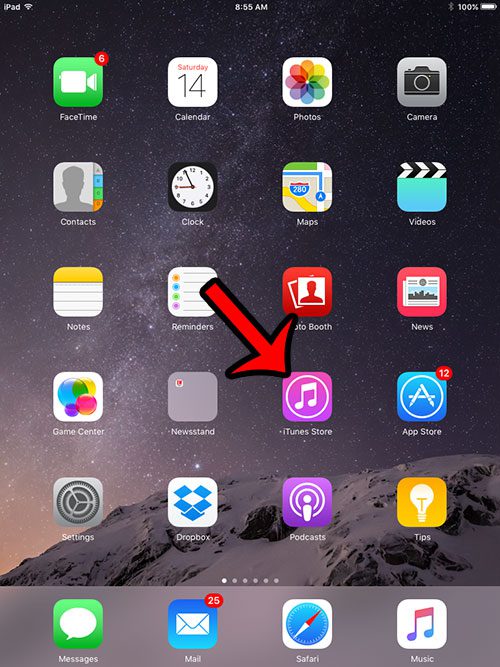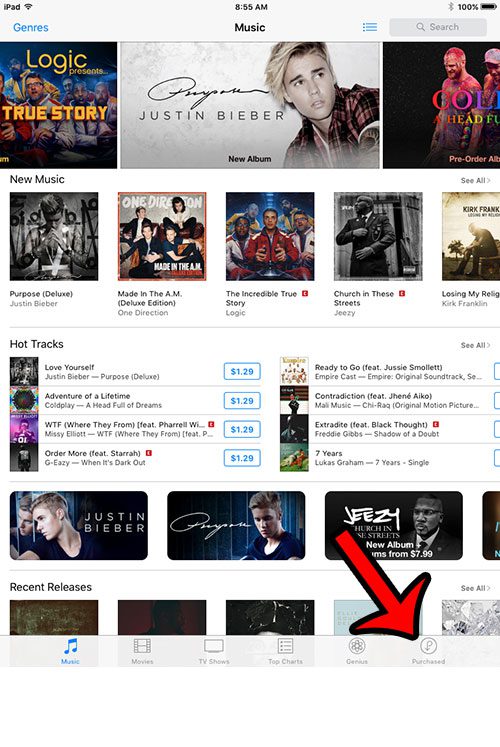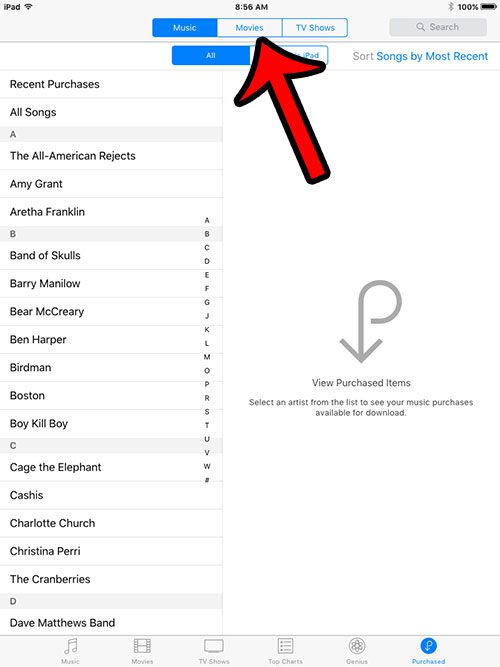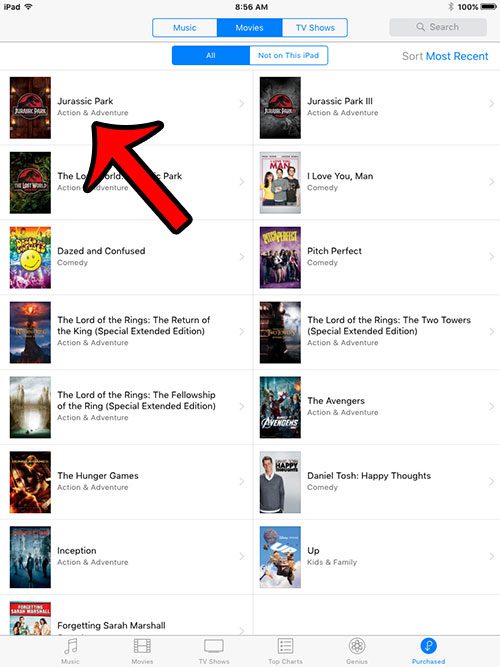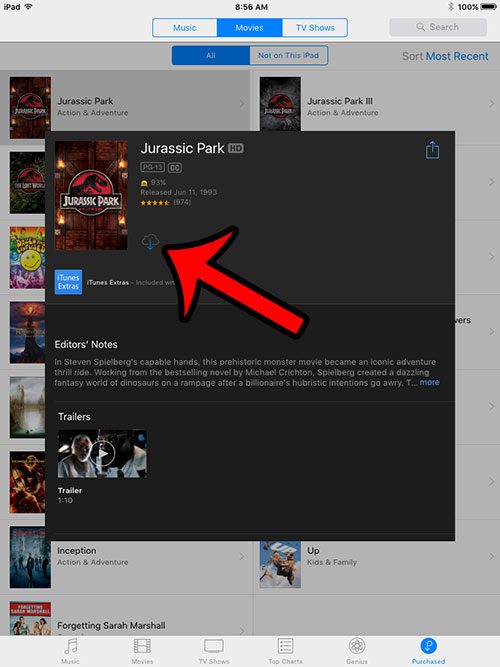You have access to your purchased content through the iTunes Store, and you can download movies from that location directly to your iPad. This will allow you to watch purchased iTunes movies on the device, even when you do not have Internet access.
Downloading Purchased Movies on an iPad in iOS 9
The steps in this article were performed on an iPad 2, in iOS 9. These same steps will also work for other iPad models running iOS 9. This guide will assume that the movie you wish to re-download was one that you have purchased, not rented. Additionally, we will assume that you have enough available storage space on your iPad. If you do not have enough space, then read our complete guide to deleting items in iOS for ways to delete some of the items that more commonly consume space on your device.
Note that you can also download movies directly from the Videos app as well. However, in order to see movies that have been purchased but not downloaded, you will need to go to Settings > Videos and turn on the Show iTunes Purchases option. After receiving his Bachelor’s and Master’s degrees in Computer Science he spent several years working in IT management for small businesses. However, he now works full time writing content online and creating websites. His main writing topics include iPhones, Microsoft Office, Google Apps, Android, and Photoshop, but he has also written about many other tech topics as well. Read his full bio here.
You may opt out at any time. Read our Privacy Policy