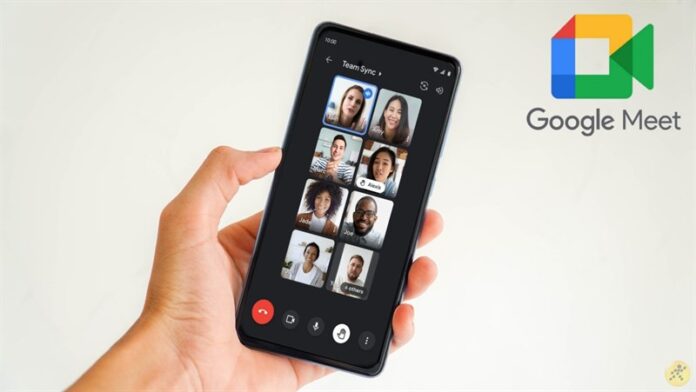Google Meet is a popular app and allows around 100 participants to join the meeting at a time. It also allows you to record the meetings. Earlier, only the host could record the meetings. However, now the app allows all the participants to record the meetings. In this post, we share two different ways you can record the meetings easily.
How to record Google Meet on phone with audio?
Follow these steps to record the meeting from a phone.
Firstly, set to cloud recording. If it is set to record locally, you will not see the Record Meeting button.
Start a meeting from your phone.Click on the More icon in the lower toolbar and Record Meeting.Tap on the More icon in the lower toolbar and pause the recording if you want to pause or stop the recording.To check the meeting recording, open your Meeting History tab once the session has ended.
To record the meeting on your laptop, follow these steps.
Download third-party app such as OBS.Launch the appFrom the source section, select the Google Meet app or the Google Chrome optionCheck the preview by stretching the screen as per your requirements.Once you are done adjusting the window, click the start recording button that is available under the control option.Click on the same button to stop recording the meeting.
How to enable the recording option?
You need to have Google Drive set up for your organization to record the meeting. Google Workspace administrators can enable this from their administrator console. So, only if you are a Google administrator, you can allow the participants of the meeting to record the video. That said, the recording feature is limited to some editions such as However, this feature is available only to some editions, like:
Business StandardsEssentialsEnterprise PlusEducation Fundamentals with a teacher’s licenseEducation Plus with a student or teacher license
Normal accounts cannot record or enable their respective video calls on Google Meet. So, that’s how to record google meet on phone with audio and save it for future use.