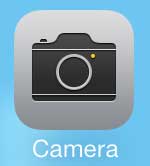Where is the Video Camera on the iPhone 5?
One of the reasons that a lot of people have difficulty locating the video camera on the iPhone 5 is because it is not a separate application from the normal camera. You are simply switching a setting within the camera app that allows you to record video instead of still images. So with, that in mind, you can learn how to record videos on your iPhone 5 in iOS 7. Step 1: Touch the Camera icon.
Step 2: Locate the function row above the shutter button.
Step 3: Swipe the function row to the right so that the Video option is selected.
Step 4: Touch the red button to begin recording.
Step 5: Touch the red button again to stop recording.
Recorded videos are stored in the Photos app, inside of the Videos album. There is a really interesting interaction between your iPhone 5 and Apple TV that allows you to wirelessly mirror vidoes from your phone to your television. Click here to learn more about the Apple TV. Are you having trouble using the Wi-Fi feature on the iPhone 5? Click here to learn how to connect to a Wi-Fi network. After receiving his Bachelor’s and Master’s degrees in Computer Science he spent several years working in IT management for small businesses. However, he now works full time writing content online and creating websites. His main writing topics include iPhones, Microsoft Office, Google Apps, Android, and Photoshop, but he has also written about many other tech topics as well. Read his full bio here.
You may opt out at any time. Read our Privacy Policy