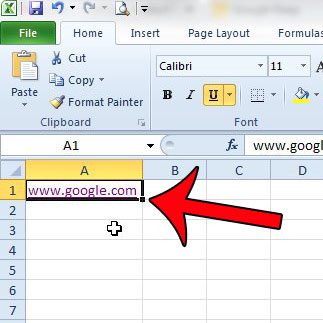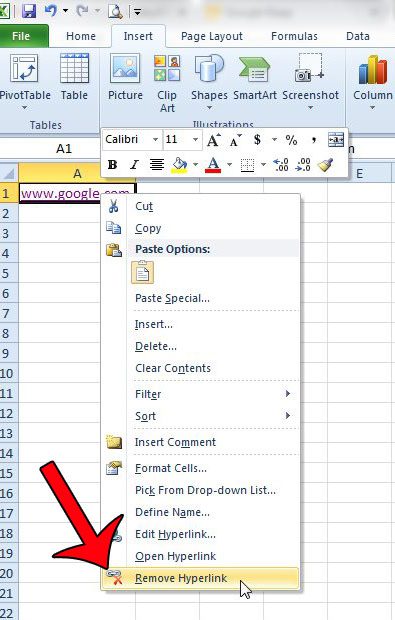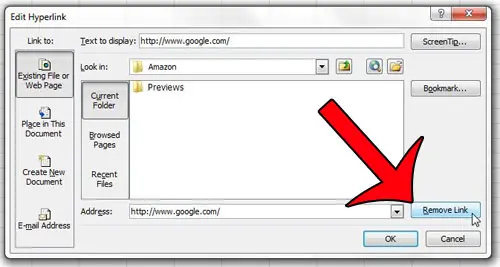But hyperlinks in your spreadsheet might not always be desired, and you may find that you wish to remove one that is currently in your spreadsheet. Fortunately this can be accomplished with a few short steps by following our tutorial below.
How to Get Rid of a Hyperlink in Excel 2010
The steps in the guide below will remove an existing hyperlink from a cell in your Excel 2010 spreadsheet. These steps will work for a single hyperlink. Other existing hyperlinks in the spreadsheet will not be affected when you use these steps to remove your selected hyperlink. This guide includes two versions of the steps needed to remove a link. The first section provides short, concise directions for removing the link. The second section includes more detail, as well as screenshots.
Quick Steps
Steps with Pictures
Step 1: Locate the cell that contains the hyperlink that you wish to delete.
Step 2: Right-click the cell, then select the Remove Hyperlink option from the bottom of the shortcut menu.
You can also remove a hyperlink by selecting the cell, then pressing Ctrl + K on your keyboard. This will bring up the Edit Hyperlink window. You can then click the Remove Link button at the bottom of this window. The Edit Hyperlink window is also accessible by clicking Insert at the top of the window, then clicking the Hyperlink button in the Links section of the navigational ribbon.
Is Excel 2010 automatically adding a hyperlink whenever you enter a Web address or email address? learn how to stop this behavior by disabling the automatic hyperlink option. After receiving his Bachelor’s and Master’s degrees in Computer Science he spent several years working in IT management for small businesses. However, he now works full time writing content online and creating websites. His main writing topics include iPhones, Microsoft Office, Google Apps, Android, and Photoshop, but he has also written about many other tech topics as well. Read his full bio here.
You may opt out at any time. Read our Privacy Policy