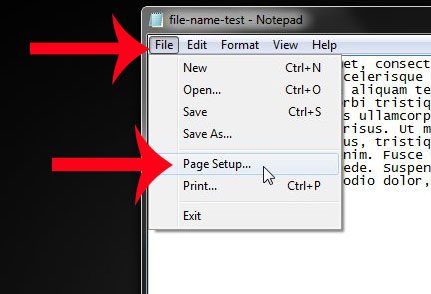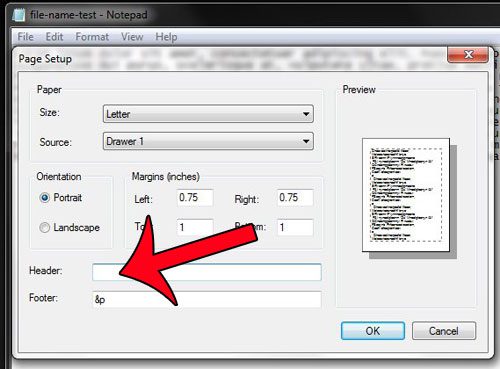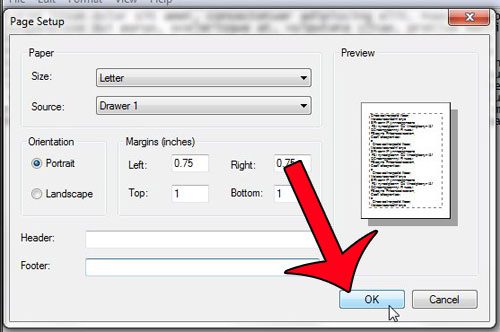Fortunately this is a setting that you can adjust, allowing you to print your Notepad files without the included file name, if you so wish. Our tutorial below will show you where to go in Notepad to apply the change to your documents and remove the file name from the top of your printed documents.
Stop Printing File Name at the Top of the Page in Notepad
The steps in this article were written using the version of Notepad included in Windows 7. Step 1: Open the document in Notepad. Step 2: Click the File tab at the top of the window, then click Page Setup.
Step 3: Click inside the Header field, then delete the &f text displayed there. Note that there may also be &p text displayed in the Footer field, which will print the page number at the bottom of the page. You can delete that as well, if you do not need the page number printed at the bottom of the page.
Step 4: Click the OK button at the bottom of the window to apply the changes.
You can then click File at the top of the window, then Print to open the Print window and print your document. Note that if you want to print the file name and page numbers on future documents, then you will need to add the &f and &p text back into the header and footer fields on the Page Setup menu, respectively. Do CSV files on your computer open in Notepad by default, but you would prefer to have them open with Excel? This guide will show you how to make that change. After receiving his Bachelor’s and Master’s degrees in Computer Science he spent several years working in IT management for small businesses. However, he now works full time writing content online and creating websites. His main writing topics include iPhones, Microsoft Office, Google Apps, Android, and Photoshop, but he has also written about many other tech topics as well. Read his full bio here.