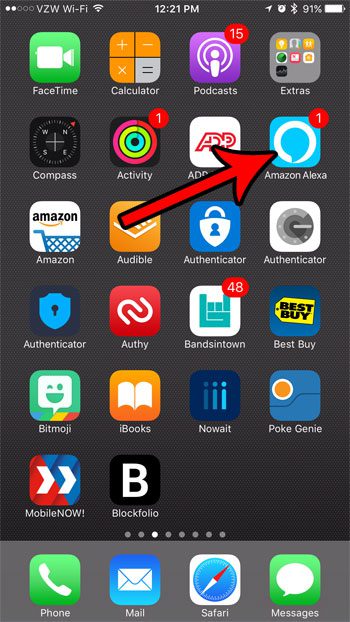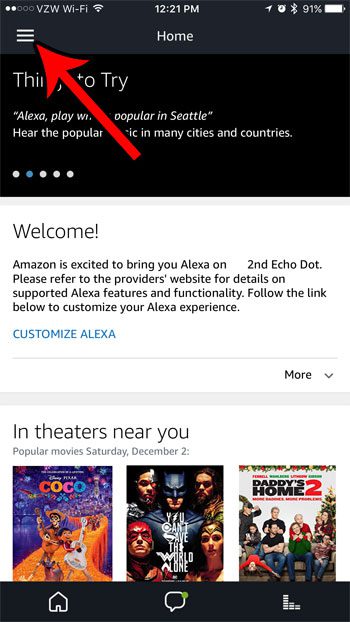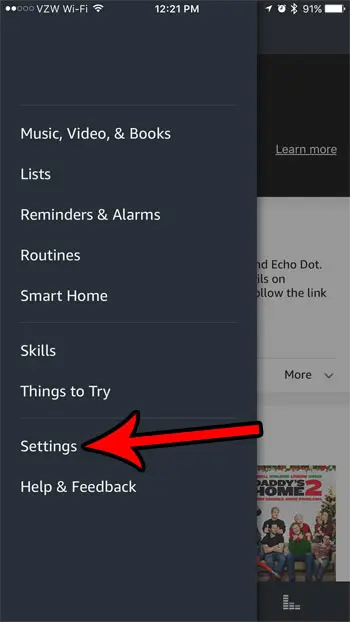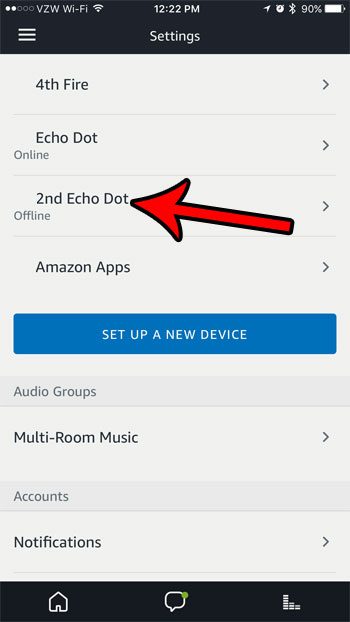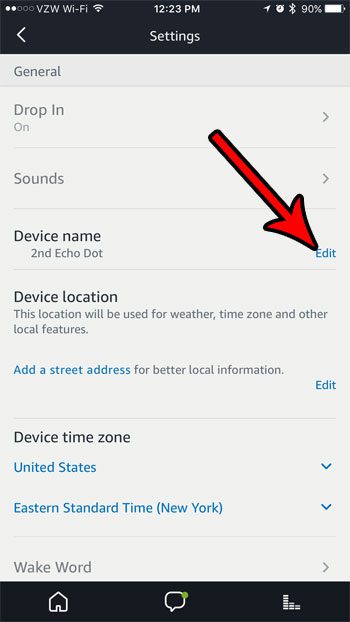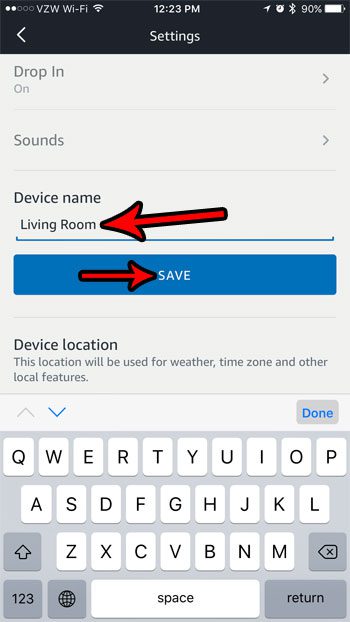Step 2: Tap the menu icon at the top-left corner of the screen. Step 3: Select the Settings option. Step 4: Select the device that you want to rename. Step 5: Scroll down and touch the Edit button to the right of the device name. Step 6: Delete the existing name, type the desired new name, then tap the Save button. There are some other name settings on your iPhone, including the name that is shown when connecting other Bluetooth devices. Check out this guide to see how you can change your iPhone Bluetooth name. Read our things to know before buying a Fire TV Stick guide and see some of the things you should be aware of if you are thinking about getting one for your home. After receiving his Bachelor’s and Master’s degrees in Computer Science he spent several years working in IT management for small businesses. However, he now works full time writing content online and creating websites. His main writing topics include iPhones, Microsoft Office, Google Apps, Android, and Photoshop, but he has also written about many other tech topics as well. Read his full bio here.
You may opt out at any time. Read our Privacy Policy