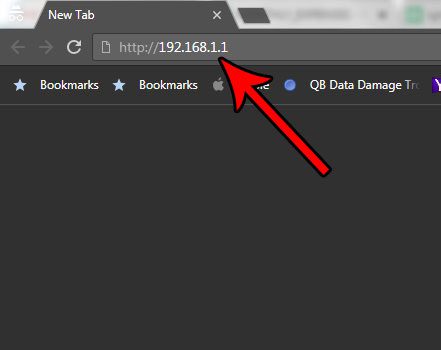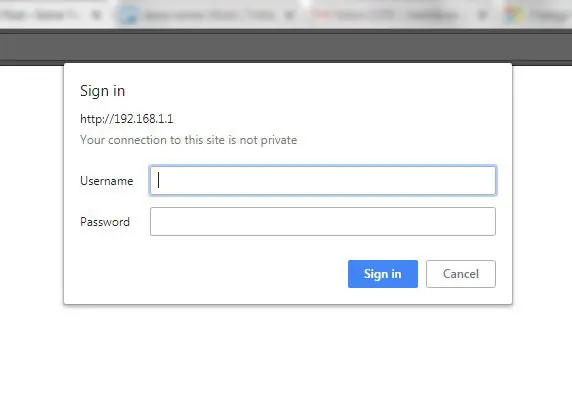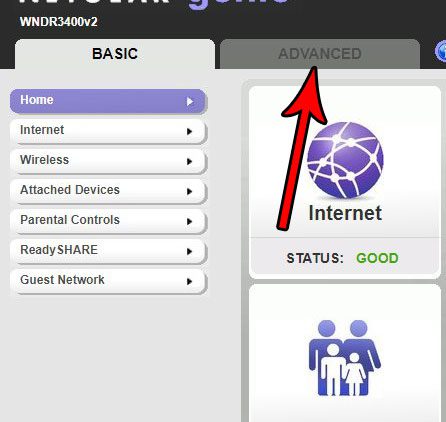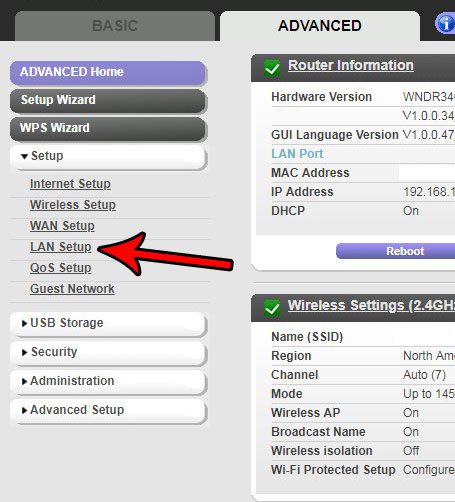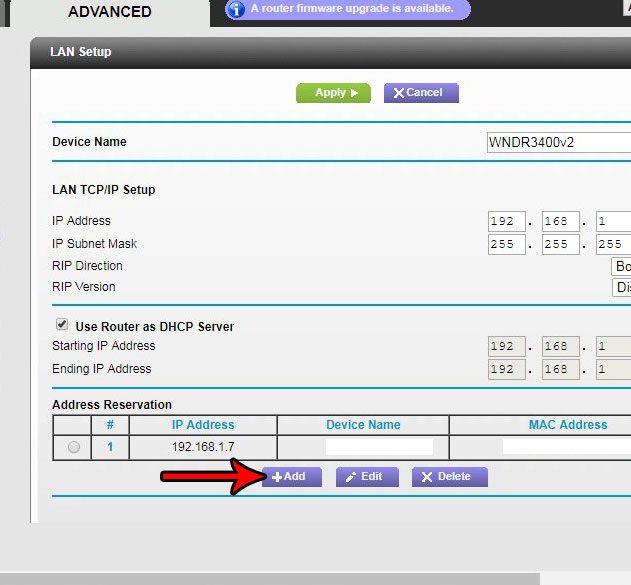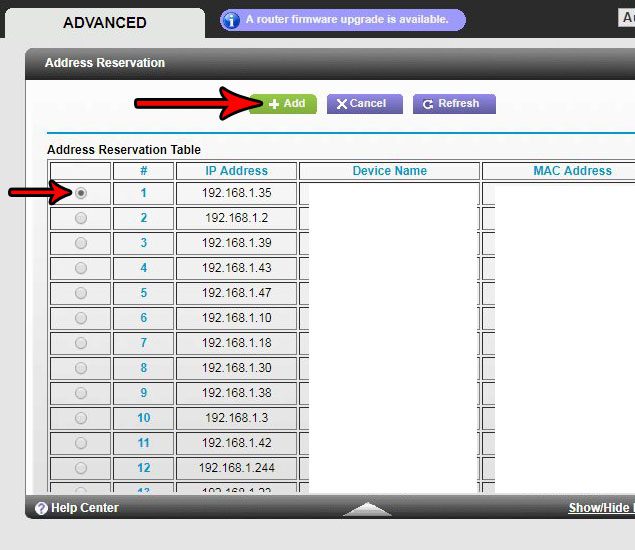Fortunately your Netgear N600 router has a feature that lets you reserve an IP address for a device so that the DHCP feature on the router will assign that same IP address to the device. The device is identified via its MAC address, but you will be able to select it from a list of devices attached to your network, which will also list the device by its device name.
How to Assign a Specific IP Address to a Device on an Netgear N600 Wireless Router
The steps in this guide will show you how to choose a device on your network and specify the IP address that should be used by that device whenever it is connected to the network. This is helpful if you have other computers on the network that are referencing that device by IP address, and you want to avoid the hassle of manually updating IP addresses for those devices whenever you restart the router. You will need to know the username and password for the router to complete these steps. If you never changed the default login credentials, then they should be “admin” for the username, and “password” for the password. This can vary, however, if you got the router from your internet service provider. You may also want to check the bottom of the router to see if there’s a sticker with the login credentials. Step 1: Open a Web browser and navigate to the router IP address. In most cases it will be http://192.168.1.1, but your network configuration may be different. You can also use http://www.routerlogin.net.
Step 2: Enter the router username and password. Note that this is different than the information that you use to connect devices to your Wi-Fi network.
Step 3: Click the Advanced tab at the top of the window.
Step 4: Click the Setup tab at the left side of the window.
Step 5: Choose the LAN Setup option.
Step 6: Click the Add button under the Address Reservation section of the menu.
Step 7: Click the circle to the left of the device for which you wish to reserve an IP address, then click the Add button at the top of the menu.
Note that if the displayed IP address for the device is not the one that you wish to use, click the circle to the left of the device, then scroll to the bottom of the table and change the IP address value to the one that you wish to use. For information on setting static IP addresses in Windows 10, check out this article from Microsoft. For additional information on setting static IP addresses on Netgear routers, read this article. After receiving his Bachelor’s and Master’s degrees in Computer Science he spent several years working in IT management for small businesses. However, he now works full time writing content online and creating websites. His main writing topics include iPhones, Microsoft Office, Google Apps, Android, and Photoshop, but he has also written about many other tech topics as well. Read his full bio here.
You may opt out at any time. Read our Privacy Policy