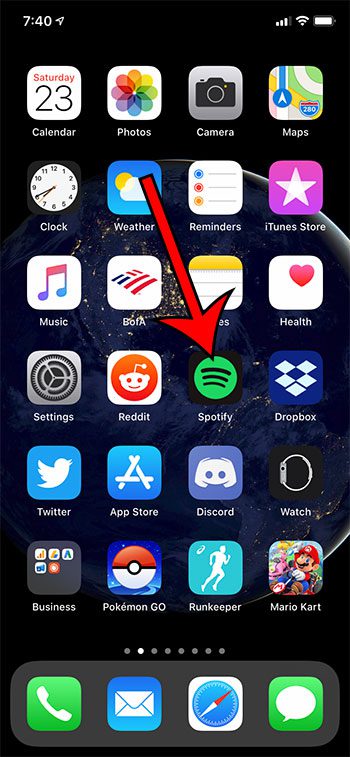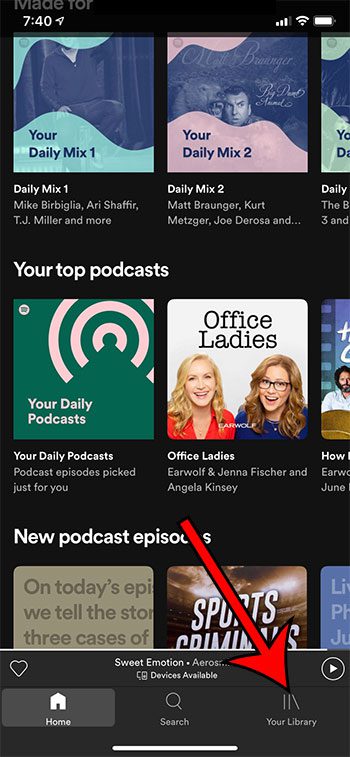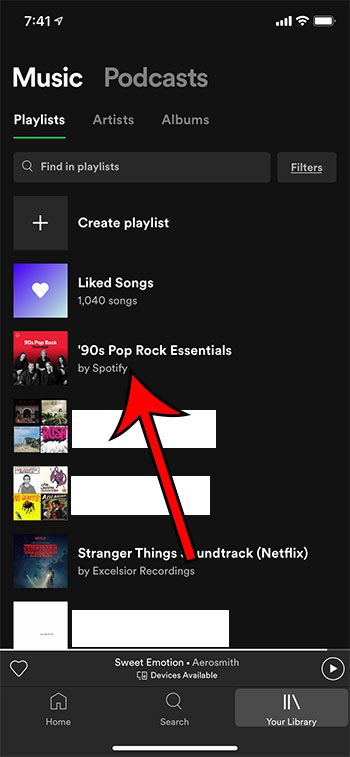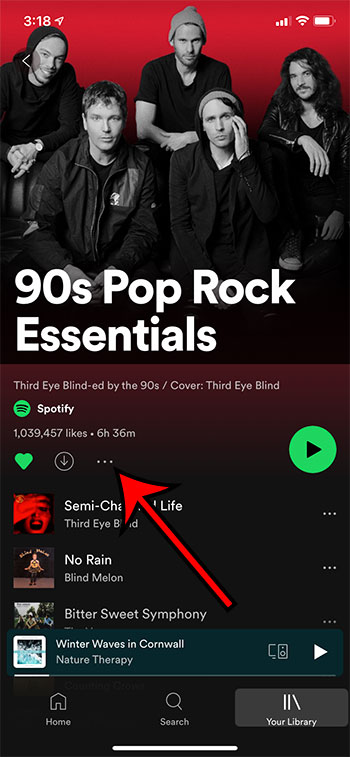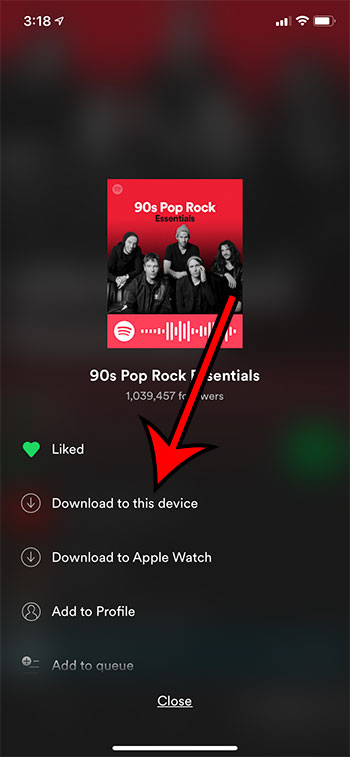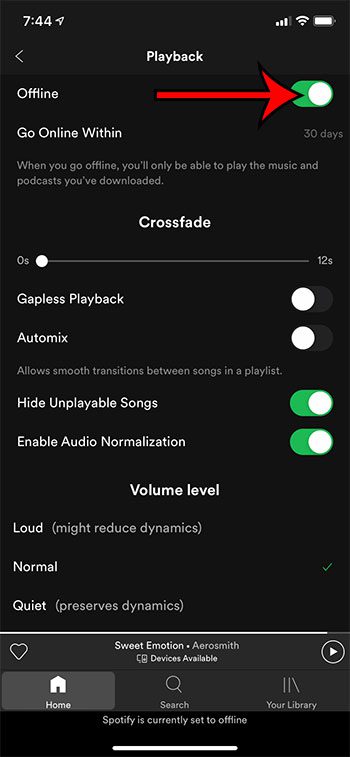You’ve probably already discovered how to save a playlist on Spotify on your iPhone by tapping the heart button and adding it to your library. But you can also download an iPhone Spotify playlist so that you can listen to it offline.
Can I Download an Entire Spotify Playlist on My iPhone 11?
Our article continues below with additional information on downloading a Spotify playlist on your iPhone 11, including pictures of these steps. Related Topic: Do you like to add entire albums to playlists? Read our how to add a full album to a Spotify playlist guide for an easy way to do it. Spotify has a mobile app and a desktop app that you can use to listen to music on mobile devices or your computer. One of the ways that you can listen to songs and save them is to use the create playlist option, or listen to an existing playlist. If you’re going to be traveling or on a cellular connection for a while, you may be concerned about your data usage if you plan to stream a lot of music through Spotify. Luckily you can download playlists directly to your iPhone 11 and listen to them in Offline mode. This lets you play your music directly from the device, rather than streaming it. Our tutorial below assumes that you have a Spotify Premium account on your iPhone and that you have already installed the Spotify app on your device. The steps in this guide are going to show you how to download a Spotify playlist from your account and save it to your iPhone 11. Whenever I’m trying to locate a file that I just downloaded on my computer, I follow this guide for getting to my downloads history in Google Chrome.
How to Download a Playlist in the iPhone 11 Spotify App (Guide with Pictures)
The steps in this article were performed on an iPhone 11 in iOS 13.1.3. These steps will also work on other iPhone models using iOS 13, as well as newer iPhone models using iOS 14. Note that you need to have the following things to use this feature –
A Spotify Premium account. This won’t work with the free version. You can get it here. Enough free storage space on your device for the playlists you wish to download. Once you’ve downloaded the playlists, be sure to enable Offline mode using the steps at the bottom of this guide.
Now that you know how to download a Spotify playlist to your iPhone for Offline Mode, you will be able to save the playlists that you want to listen to when you won’t have an Internet connection. Do you often use Google Maps while you’re in the car, and want to be able to listen to Spotify while you use the app? Find out how to connect Spotify to Google Maps so that you can use both apps at the same time.
More Information on How to Save a Playlist on Spotify on an iPhone 11
As we mentioned above, you will need to have the playlist downloaded to your device first, then you can enable offline mode and listen to the downloaded songs without using any cellular or Wi-Fi data. To go to Offline mode in Spotify, complete the following steps: If you aren’t going to be listening to the playlist anymore and want to free up some extra storage space, then you can delete the downloaded playlist. You can do this by selecting the Your Library tab, choosing the Downloaded option, then tapping the downloaded playlist to delete. Touch the three dots at the center of the screen, then select Remove download from this device. You can also use the downward-facing arrow next to these three dots as a means to download the playlist or remove the downloaded playlist from your iPhone. If you have an Apple Watch and have enabled the Spotify app on the device then you can also choose to save the playlist to the watch instead. Regardless of whether you created a new playlist or chose to save an existing playlist, choosing to download the playlist is going to save each song to the device automatically. Each of those songs and the playlist will be available for offline listening on your iPhone. If you are using the Spotify desktop app you can download playlists there as well. Simply open the app, then right-click on the playlist and choose the Download option. Open the Spotify app on your computer, then find the playlist that you would like to download in the column at the left-side of the window. Right-click on the playlist, then choose the Download option. You can download songs to your computer in the desktop version of the application and listen to them if you don’t have an Internet connection, but you can’t put the app into offline mode. You can then select the Playback option and tap Offline or click Offline Mode to start listening offline. If you would like to download music for offline playback, then you will need to purchase a Spotify Premium subscription. You can do that at this link, then sign into your Spotify account and purchase the subscription. After receiving his Bachelor’s and Master’s degrees in Computer Science he spent several years working in IT management for small businesses. However, he now works full time writing content online and creating websites. His main writing topics include iPhones, Microsoft Office, Google Apps, Android, and Photoshop, but he has also written about many other tech topics as well. Read his full bio here.