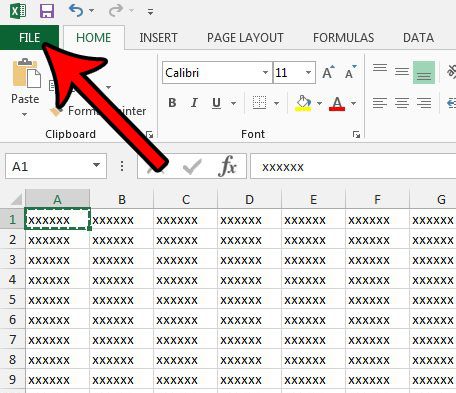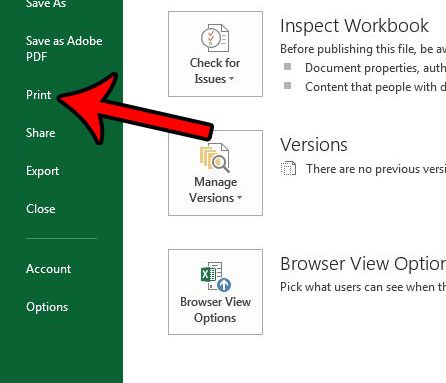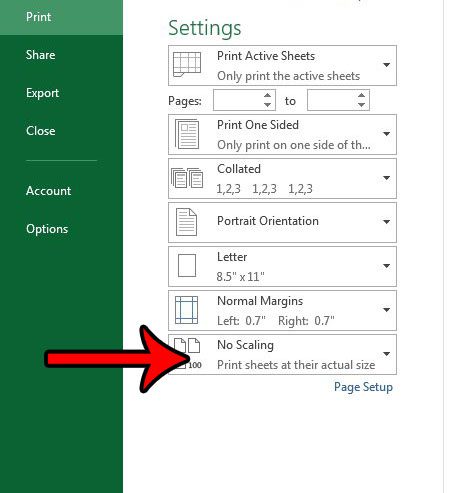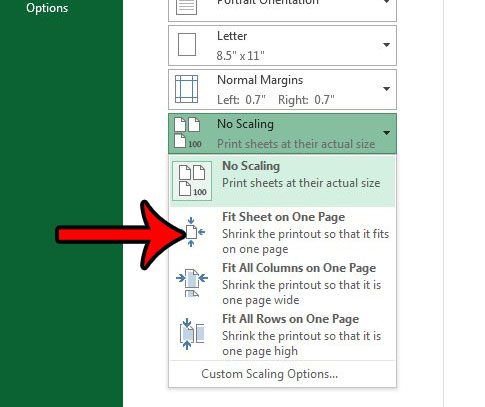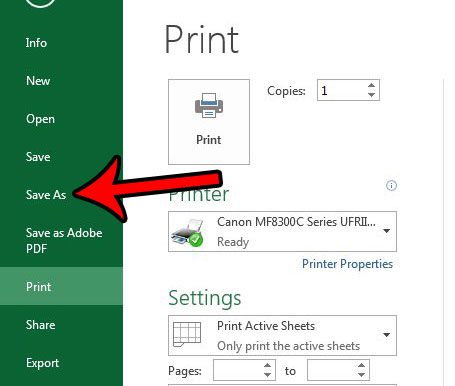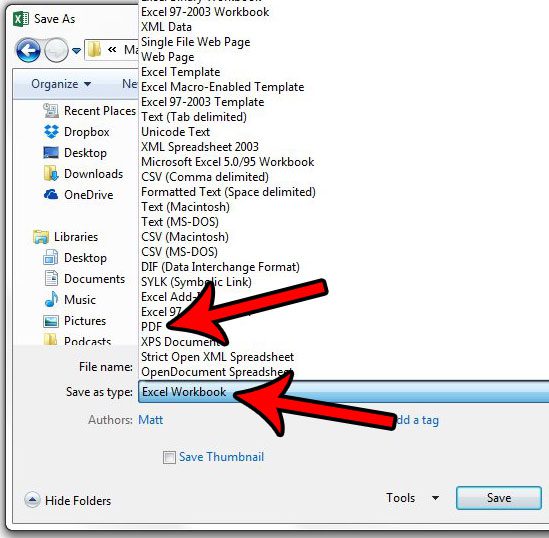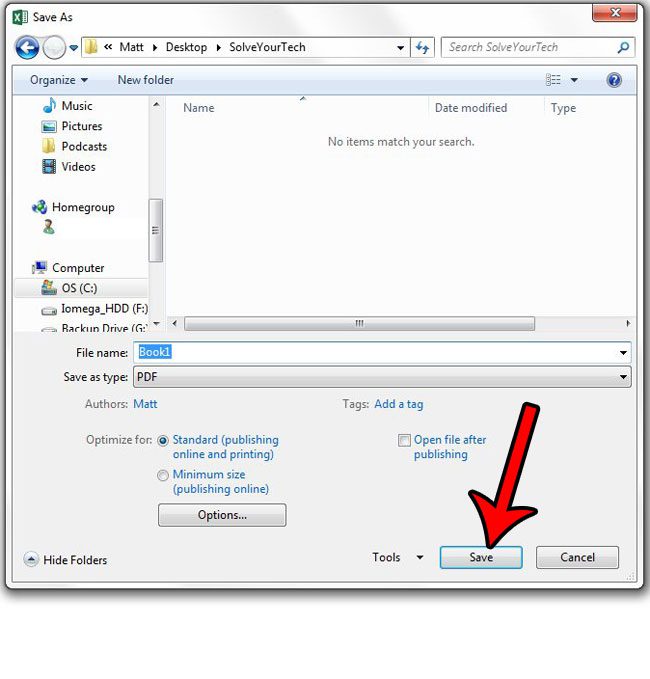But Microsoft Excel can be difficult to turn into something that is easily printable, and you might be struggling if you need to know how to save Excel as PDF on one page. Luckily you can take advantage of a couple of different settings in Excel that will let you create the type of file that you are looking for.
How to Save Excel as PDF on One Page
Our guide continues below with additional information on how to save Excel as a PDF on one page, including pictures of these steps. Our create table in Excel guide will show you a quick way to format some of your cells so that they are easier to filter and sort. Saving an Excel spreadsheet as a PDF is a solution that I often use when I have data that I want to share with other people, but I want to avoid giving them the option to easily edit that data. Unfortunately, the PDF version of an Excel worksheet suffers from the same issues that a printed worksheet does, and you may wind up with a PDF file that contains several unnecessary pages. Therefore, you might find yourself in a situation where you need to save a spreadsheet as a one page PDF in Excel 2013. Fortunately, you can achieve this requirement by adjusting a setting on the Print menu, then saving the file as a PDF. Our guide below will walk you through the process so that you have a PDF file of your data that is easy to print and share with others. You can read this article for a way that you can quickly expand all of the rows in your spreadsheet at one time.
How to Fit a Spreadsheet to One Page and Save it as a PDF in Excel 2013 (Guide with Pictures)
The steps below will show you how to adjust the settings on your spreadsheet so that the entire thing fits on one page. We will then save the spreadsheet as a PDF so that you can easily share it with others, or print it again in that format. Do you often work with tables in Microsoft Word? This Word table to Excel article will show you an easy way to get them into a spreadsheet.
Step 1: Open your spreadsheet in Excel 2013.
Step 2: Click the File tab at the top-left corner of the window.
Step 3: Click the Print option in the column at the left side of the window.
Step 4: Click the No Scaling button under the Settings section.
Step 5: Select the Fit Sheet on One Page option.
Note that large spreadsheets can print very small with this setting. You might have better results with the Fit All Columns on One Sheet or the Fit All Rows on One Sheet option.
Step 6: Click the Save As option in the left column.
Step 7: Click the Save as type dropdown menu, then select the PDF option.
Step 8: Click the Save button to create the PDF file.
Now that you know how to save Excel as PDF on one page you will be able to use this method whenever you need to turn a spreadsheet into a file that is easy to print or share with others. You might find that the options you selected above don’t provide the exact results that you were looking for. In that case, check out our Excel printing guide to see some of the options and settings you can use to produce a file with your most optimized print options. If you have a Google Sheets file that you would like to turn into a different file type, then check out our convert Google Sheet to PDF tutorial and find out how. After receiving his Bachelor’s and Master’s degrees in Computer Science he spent several years working in IT management for small businesses. However, he now works full time writing content online and creating websites. His main writing topics include iPhones, Microsoft Office, Google Apps, Android, and Photoshop, but he has also written about many other tech topics as well. Read his full bio here.
You may opt out at any time. Read our Privacy Policy