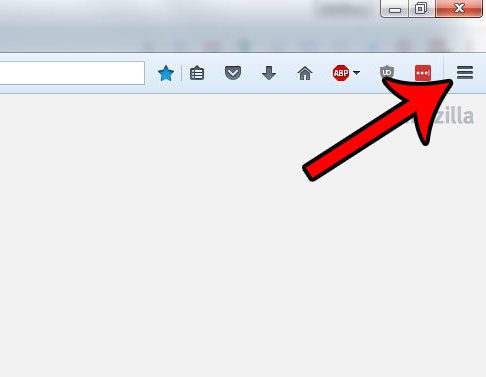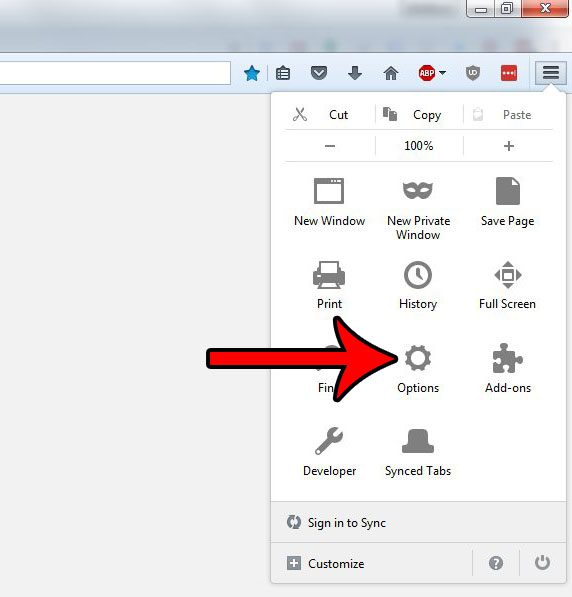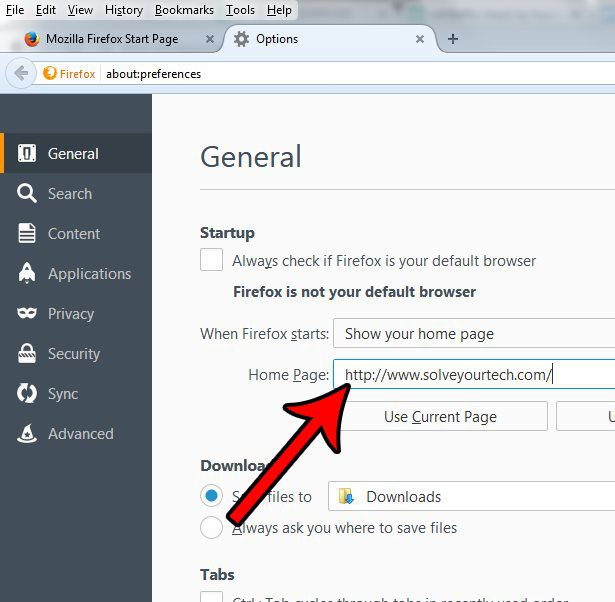You can change many of the settings in Firefox, including setting your own custom Home page. So, for example, if you find that the first place you go is to check your email whenever you open Firefox, you can choose to have that be your Home page instead. Our guide below will show you how to change this setting in Firefox.
How to Choose Your Home Page in Firefox
The steps in this article are going to show you how to specify the Home page that you would like Firefox to open to whenever you start the browser. This can be any page on the Internet that you would like. You don’t need to know the address yourself. You can browse to that page in a different window, select the Web page address from the address bar at the top of the window, copy it, then paste it into the Home page field discussed in the steps below. Step 1: Open Firefox. Step 2: Click the Open menu button at the top-right corner of the window. It’s the one with three horizontal lines.
Step 3: Click the Options button.
Step 4: Type (or paste) the desired Web page address into the Home page field. You can then close the tab. You don’t need to click any additional buttons, as Firefox will save the change automatically.
Does it feel like Firefox is updating itself every time you try to use it? You can choose to turn off their automatic updates if you would prefer that it not happen so often. After receiving his Bachelor’s and Master’s degrees in Computer Science he spent several years working in IT management for small businesses. However, he now works full time writing content online and creating websites. His main writing topics include iPhones, Microsoft Office, Google Apps, Android, and Photoshop, but he has also written about many other tech topics as well. Read his full bio here.
You may opt out at any time. Read our Privacy Policy