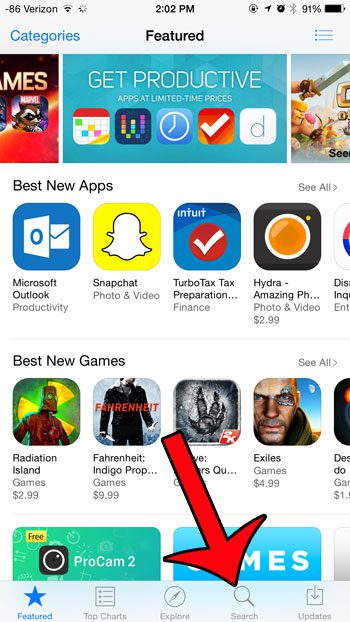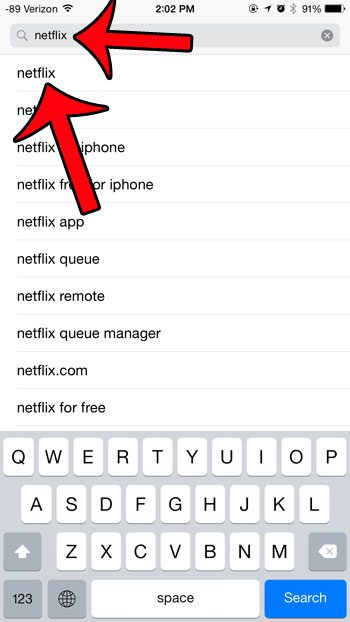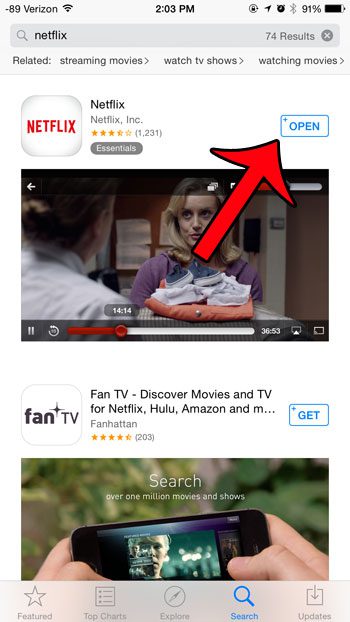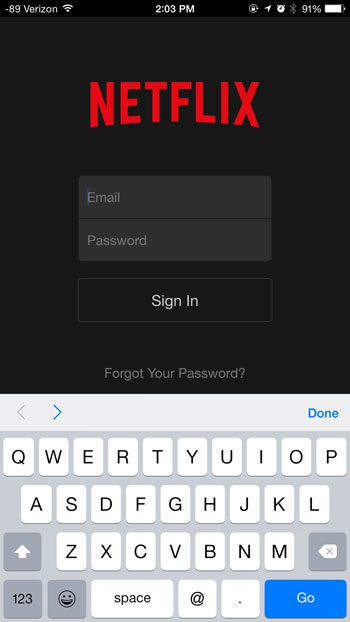The Netflix app can be downloaded to your device for free (aside from the cost of the monthly subscription) and you can start watching videos on your iPhone in only a few minutes. All that you will need to do is know the email address and password for your Netflix account, then you are all set to begin streaming all of the great content that Netflix has to offer. Plus you have the added bonus of being able to use that same Netflix account to stream videos to your Xbox, computer, iPad, Roku and more.
How to Get Netflix on an iPhone
The steps in this article were performed on an iPhone 6 Plus, in iOS 8. The version of Netflix being used is the most current version available at the time this article was written. This article will assume that you already have a Netflix account. If you do not, then you can go to www.netflix.com and sign up for one now. Once you have your account, simply return here to follow the steps and start watching Netflix on your iPhone. Step 1: Open the App Store. Step 2: Select the Search option at the bottom of the screen. Step 3: Type netflix into the search field at the top of the screen, then select the netflix search result. Step 4: Tap the Get button to the right of the Netflix app, tap the Install button, then enter your Apple ID password when prompted. Note that this is the password for your Apple ID, not your Netflix password. You won’t need your Netflix password for two more steps. Step 5: Tap the Open button to launch Netflix after the app has been downloaded and installed. Step 6: Type your Netflix email address and password into their respective fields, then tap the Sign In button. You will then be able to watch movies and TV shows by tapping the icon for the desired video. If you have a limited amount of data on your monthly cellular plan, then it might be a good idea to restrict Netflix to a Wi-Fi network. Streaming video over a cellular network can use a lot of data. After receiving his Bachelor’s and Master’s degrees in Computer Science he spent several years working in IT management for small businesses. However, he now works full time writing content online and creating websites. His main writing topics include iPhones, Microsoft Office, Google Apps, Android, and Photoshop, but he has also written about many other tech topics as well. Read his full bio here.