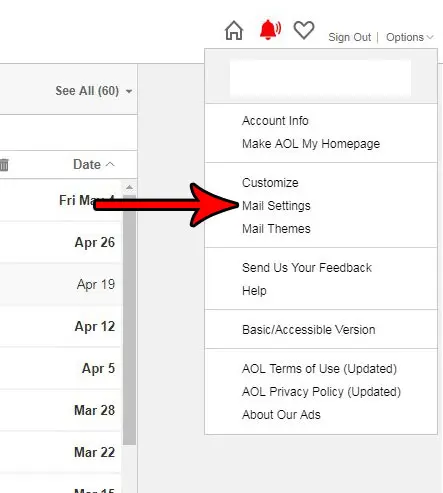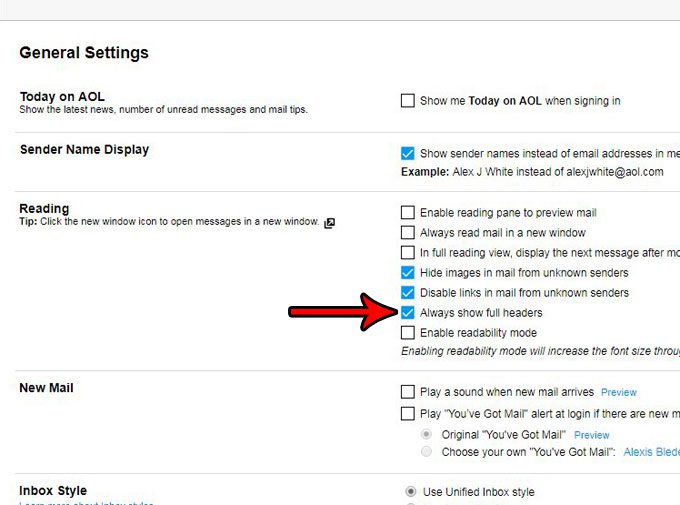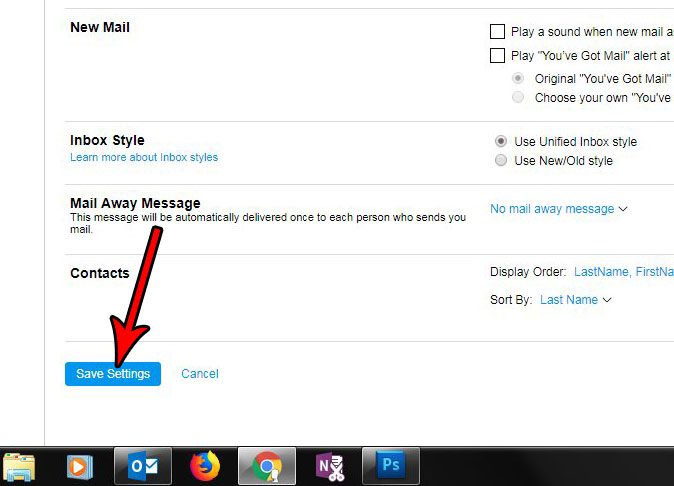But if you find that you are doing this for every email that you receive, you may prefer to make that header information visible all the time. Our tutorial below will show you where to find this setting so that you can enable it.
How to Always View Full Email Headers in AOL Mail
The steps in this article were performed in the desktop version of Google Chrome, but will also work in other desktop Web browsers like Microsoft Edge and Firefox. Once you enable the setting in the steps below, you will always see the full email header for every email that you open in the browser version of AOL Mail. This will not affect the display of other third-party mail apps like Outlook, or the Mail app on your smartphone. Step 1: Go to https://mail.aol.com and sign into the AOL email account for which you would like to view the full email headers. Step 2: Click the Options button at the top-right of the window, then choose the Mail settings option.
Step 3: Check the box to the left of Always show full headers.
Step 4: Click the blue Save Settings button at the bottom of the menu.
Now you should be able to return to your inbox and open an email message to see the full header information that AOL makes available to you. If you’re concerned about potentially harmful links that strangers may send you, then find out how to disable links from unknown senders in AOL Mail. This will remove the hyperlink part of links sent in emails so that you don’t accidentally click one of those links and visit a harmful site. After receiving his Bachelor’s and Master’s degrees in Computer Science he spent several years working in IT management for small businesses. However, he now works full time writing content online and creating websites. His main writing topics include iPhones, Microsoft Office, Google Apps, Android, and Photoshop, but he has also written about many other tech topics as well. Read his full bio here.
You may opt out at any time. Read our Privacy Policy