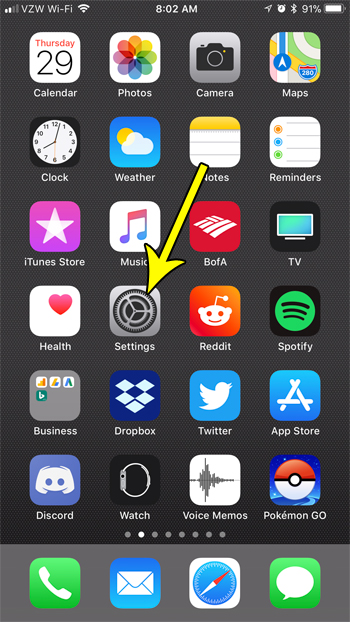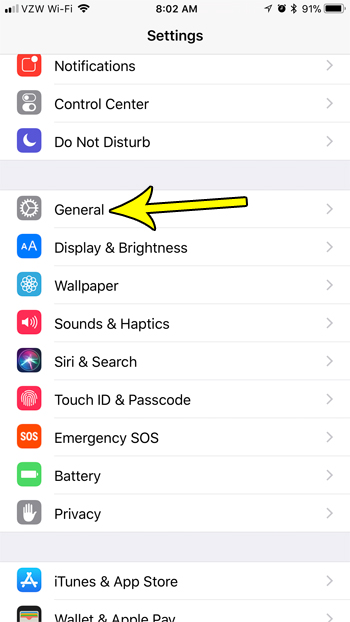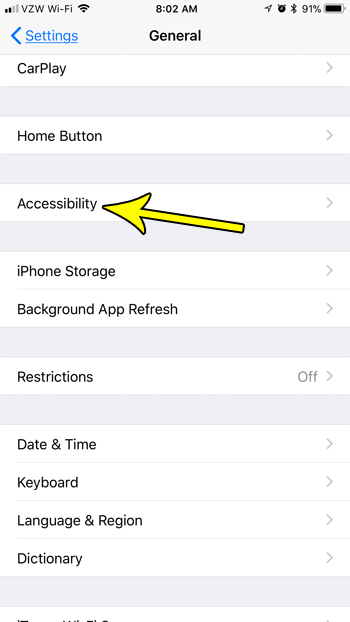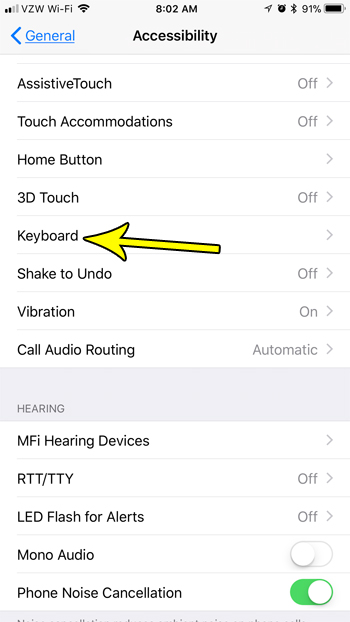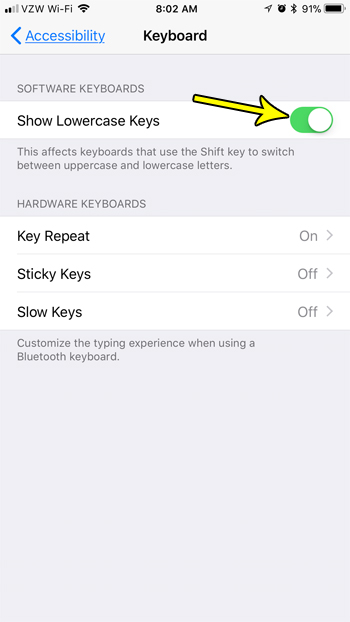But one complaint that you might have is that it’s not always obvious whether you are tying in capital or lowercase. Fortunately this is a setting that you can control, and it’s possible to configure your iPhone’s keyboard so that it shows the letters in the appropriate case. Our tutorial below will show you where to find this setting so that you can start seeing lowercase keys on your iPhone keyboard.
How to Switch Between Capital and Lowercase Letters on the iPhone Keyboard
The steps in this article were performed on an iPhone 7 Plus in iOS 11.2.2. This is going to change the behavior of your keyboard so that it switches between capital and lowercase letters when you press the Shift key. This occurs on the keyboard that you use for apps like Messages, Mail, Notes, and more. Step 1: Open the Settings app.
Step 2: Choose the General option.
Step 3: Select the Accessibility option.
Step 4: Scroll down and choose the Keyboard option.
Step 5: Tap the button to the right of Show Lowercase Keys. Your iPhone will switch between capital and lowercase keys when there is green shading around the button. I have enabled lowercase keys in the picture below.
Do you find that you are often tapping the microphone button on your keyboard by mistake? Find out how to remove that microphone button if you don’t use the dictation feature anyway, and would prefer to eliminate the problem of accidentally pressing it on occasion. He specializes in writing content about iPhones, Android devices, Microsoft Office, and many other popular applications and devices. Read his full bio here.