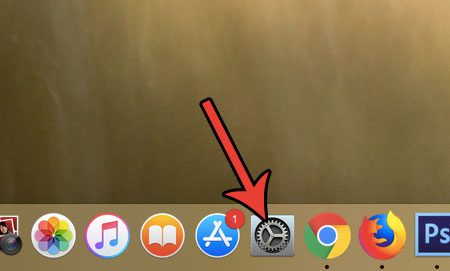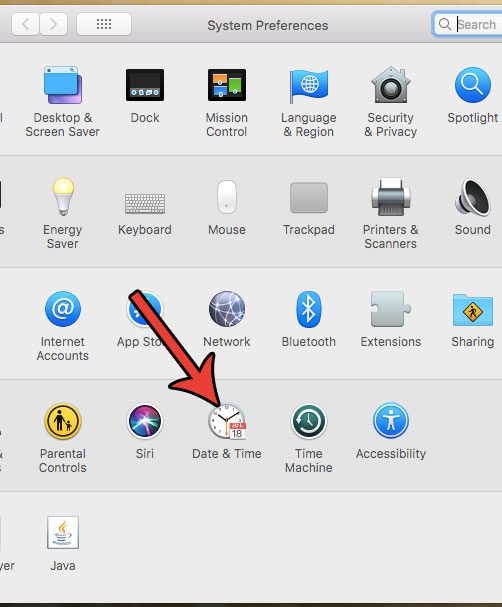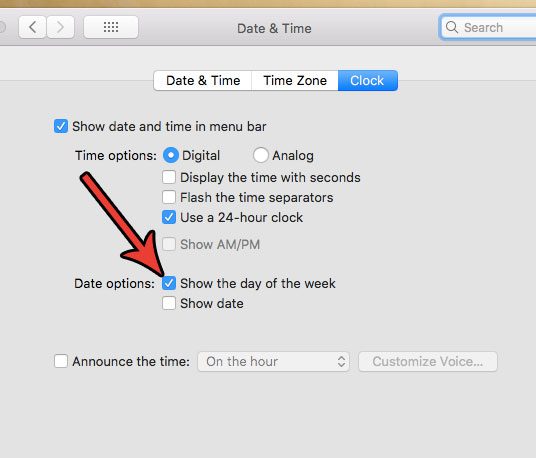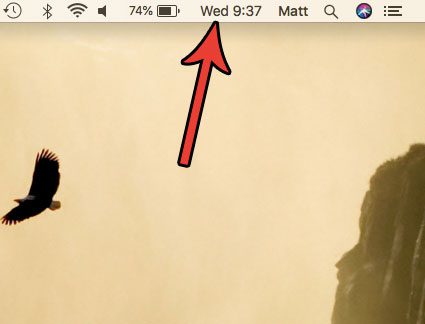Like most of the settings on your Mac, this display is customizable. So if you would prefer not to have that day of the week shown there, or if it’s not there abd you would like it to be, then follow the steps below to find out how you can change that setting.
How to Include or Remove the Day of the Week in the Status Bar on a Mac
The steps in this article were performed on a MacBook Air in macOS High Sierra. By completing the steps in this guide you will be choosing whether or not to display the day of the week next to the time at the top of your screen. Step 1: Open System Preferences. Step 2: Click the Date & Time option. Step 3: Click the box to the left of Show the day of the week to hide or display it. I have chosen to display the day of the week in the image below. The display that we are customizing is the one indicated in the picture below. Does it seem like the icons in your dock are too big or too small? Find out how to change the size of Mac dock icons so that you can make them take up as much or as little space on your screen as you would like. After receiving his Bachelor’s and Master’s degrees in Computer Science he spent several years working in IT management for small businesses. However, he now works full time writing content online and creating websites. His main writing topics include iPhones, Microsoft Office, Google Apps, Android, and Photoshop, but he has also written about many other tech topics as well. Read his full bio here.
You may opt out at any time. Read our Privacy Policy