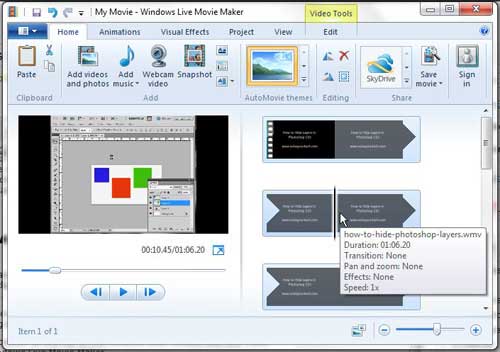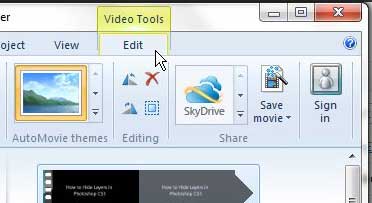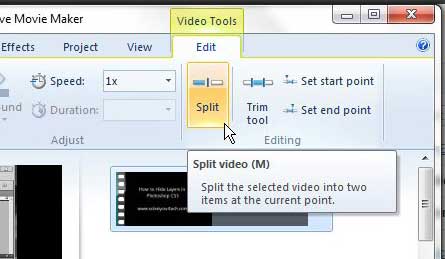How to Split a Clip Into Two Clips in Windows Live Movie Maker
This is a great tool for a lot of different reasons. It allows you to split a clip so that you can insert a title screen or image into the middle of a clip, plus it gives you the option of speeding up or slowing down a specific segment of your video clip. Step 1: Begin by opening Windows Live Movie Maker. You can find the program by clicking the Start button, clicking All Programs, then clicking Windows Live Movie Maker. Step 2: Click the Add Videos and Photos button at the top of the window, then double-click the video file that you want to split to open it in Windows Live Movie Maker. Step 3: Click the point in the timeline at the right side of the window where you want to split the clip. I typically use the timeline to select a rough point in my video file where I am going to split it, then I play, rewind and pause the video using the preview window at the left side of the window until I get the exact spot.
Step 4: Click the Edit tab at the top of the window, under Video Tools.
Step 5: Click the Split button in the Editing section of the ribbon at the top of the window.
You will notice that there are now two separate video clips in the timeline at the right side of the window.
You can simply click the clip that you want to edit to make changes to just that clip, leaving the other one in the state that it was prior to the split. After receiving his Bachelor’s and Master’s degrees in Computer Science he spent several years working in IT management for small businesses. However, he now works full time writing content online and creating websites. His main writing topics include iPhones, Microsoft Office, Google Apps, Android, and Photoshop, but he has also written about many other tech topics as well. Read his full bio here.
You may opt out at any time. Read our Privacy Policy