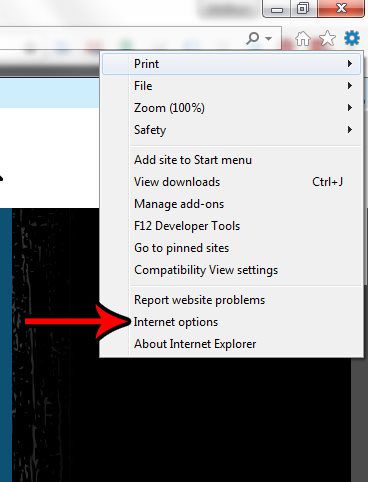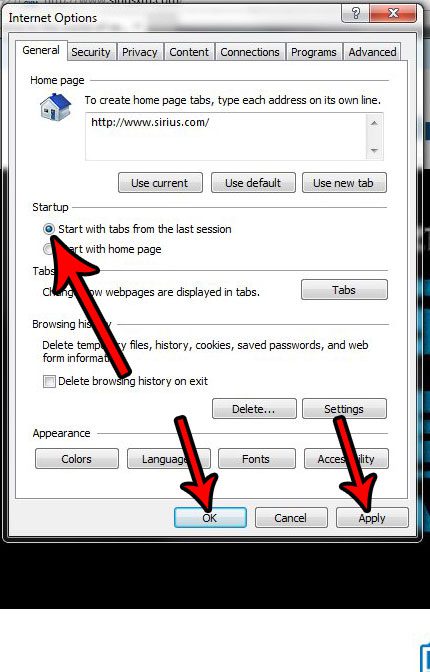Internet Explorer 11 has an option that lets you change its startup behavior. By doing so, the browser will open with the tabs that were open when it was last closed, rather than with the Home page that is currently set. If you often close your browser by accident, or if you like the idea of being able to pick up where you left off, then follow our steps below and learn how to start with tabs from the last session when you start up Internet Explorer.
How to Open Internet Explorer with Tabs from Last Session
The steps in this article are going to change the behavior of Internet Explorer so that when you restart the browser it will open with the tabs that were open when it was last closed. If you have multiple tabs open when you close the browser, all of them will be open on restart. Step 1: Open Internet Explorer. Step 2: Click the Tools button at the top-right of the window that looks like a gear.
Step 3: Choose the Internet Options item from this menu.
Step 4: Select the Start with tabs from the last session option under Startup, then click the Apply button, followed by the OK button.
Are you trying to use a website at work or school that isn’t working? Find out how to view it in Compatibility Mode to see if you are able to perform the tasks that you need to complete on that site. After receiving his Bachelor’s and Master’s degrees in Computer Science he spent several years working in IT management for small businesses. However, he now works full time writing content online and creating websites. His main writing topics include iPhones, Microsoft Office, Google Apps, Android, and Photoshop, but he has also written about many other tech topics as well. Read his full bio here.
You may opt out at any time. Read our Privacy Policy