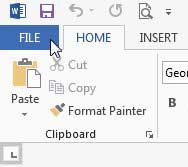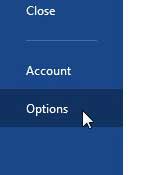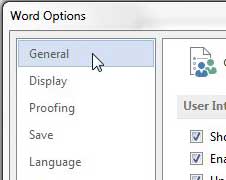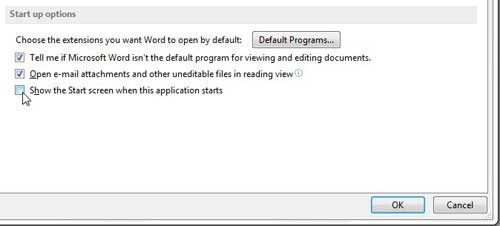Have Word 2013 Open to a Document Instead of the Menu
Note that you will still be given the option to choose from the available document types if you create a new document while Word is already open. So if you actually do need to create a flyer or an invitation, then you can still create that type of document. Step 1: Launch Word 2013, then select a document type. Step 2: Click the File tab at the top-left corner of the window.
Step 3: Click Options at the bottom of the column on the left side of the window.
Step 4: Click the General option at the top of the column on the left side of the window.
Step 5: Click the box to the left of Show the Start screen when this application starts to remove the check mark, then click the OK button at the bottom of the window.
If you don’t like Word 2013’s default font, you can learn how to change it here. After receiving his Bachelor’s and Master’s degrees in Computer Science he spent several years working in IT management for small businesses. However, he now works full time writing content online and creating websites. His main writing topics include iPhones, Microsoft Office, Google Apps, Android, and Photoshop, but he has also written about many other tech topics as well. Read his full bio here.
You may opt out at any time. Read our Privacy Policy