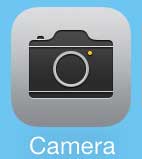But your iPhone has a handful of filters you can use to modify pictures, including a black-and-white one. We will show you how to use these in the tutorial below.
How to Take an iPhone Picture That’s Black and White
Our guide continues below with additional information on using iPhone Camera filters to change the appearance of your pictures, including images of these steps. If you play Pokemon Go and are having trouble with the game’s camera, then you can check out this tutorial and change a setting to help resolve it. Picture-taking and sharing apps like Instagram made camera filters very popular. They allow you to take a picture with the camera on your iPhone, then add some artistic styling to the image. While this had previously been limited to these third-party apps, the iOS 7 operating system update added filters to the Camera app on the iPhone 5. So if you want to take a black-and-white picture with your iPhone 5, you now have the ability to do so with the default Camera app on the device. If you want to be able to edit your pictures even more, then a program like Adobe Photoshop Elements can be really helpful. Find out more about this program and check pricing here.
Old Method – Use the Mono Filter on the iPhone 5 to Take a Black and White Picture (Guide with Pictures)
Note that using the method below will require you to have installed the iOS 7 upgrade on your iPhone 5. You can read more about upgrading to iOS 7 here. Once your iPhone 5 is running iOS 7, you can follow the steps below to take a black-and-white picture with your iPhone 5.
Step 1: Open the Camera app.
Step 2: Touch the icon with the three circles at the bottom-right corner of the screen.
Step 3: Select the Mono option at the top-left corner of the screen.
If you want to return to the original option, touch the three circles at the bottom-right corner of the screen, then select a different filter. Now that you know how to take a black and white picture on your iPhone 5 you will be able to use this and other filter options to dramatically change the appearance of the pictures that you capture with the device’s default Camera app. You can use the Apple TV to view your iPhone pictures on your TV. Read more about the Apple TV here. You can also use the iPhone Camera app to record video. Read here to learn how. After receiving his Bachelor’s and Master’s degrees in Computer Science he spent several years working in IT management for small businesses. However, he now works full time writing content online and creating websites. His main writing topics include iPhones, Microsoft Office, Google Apps, Android, and Photoshop, but he has also written about many other tech topics as well. Read his full bio here.
You may opt out at any time. Read our Privacy Policy